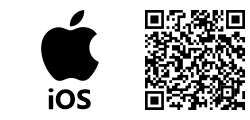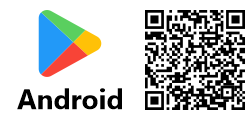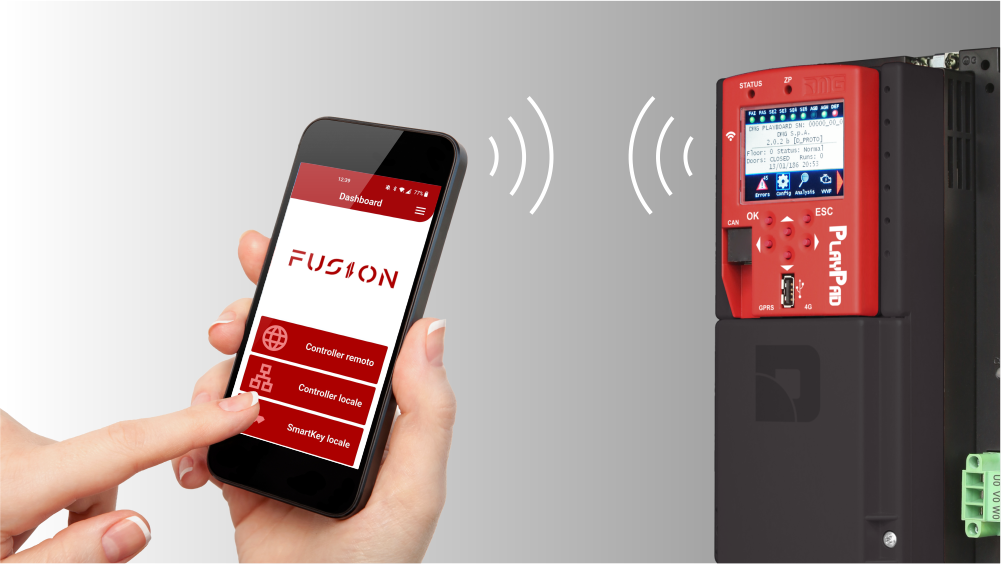
The FUSION APP has been developed to manage the DMG electronic devices, elevator technicians can interact with DMG devices via their smartphones for installation, maintenance and remote monitoring.
FUSION APP works on the cloud based FUSION DASHBOARD, which hosts the database of companies, buildings, elevators, users and their customized roles (base – advanced and supervisor).
The customized roles ensure maximum system flexibility and safety.
All data are completely managed by the individual companies.
FUSION APP and Pitagora 4.0
FUSION APP provides an immediate overview of the connected lift with its main data , lift status, position, and diagnostic.
Advanced diagnostics tools allow troubleshooting of active and stored errors, parameters setting , inputs/outputs checking of the complete system , voltage/current/temperature measuremets and remote calls.
To get remote access to DMG devices via Fusion APP, you must register your company on the Fusion Dashboard cloud software. From this software it is then possible to register and assign buildings and devices to the company’s employees , specifying their specific roles and privileges.
Download Fusion APP
The Fusion APP can be installed on devices with iOS (version 12 and above), Android (version 9 and above), and Windows (10 and above). You can find it in the Apple Store/Play Store.
How to connect a Pitagora 4.0
WiFi connectivity is native in the Pitagora 4.0 system.
To connect Pitagora 4.0 to FUSION, two solutions are available:
Local connection
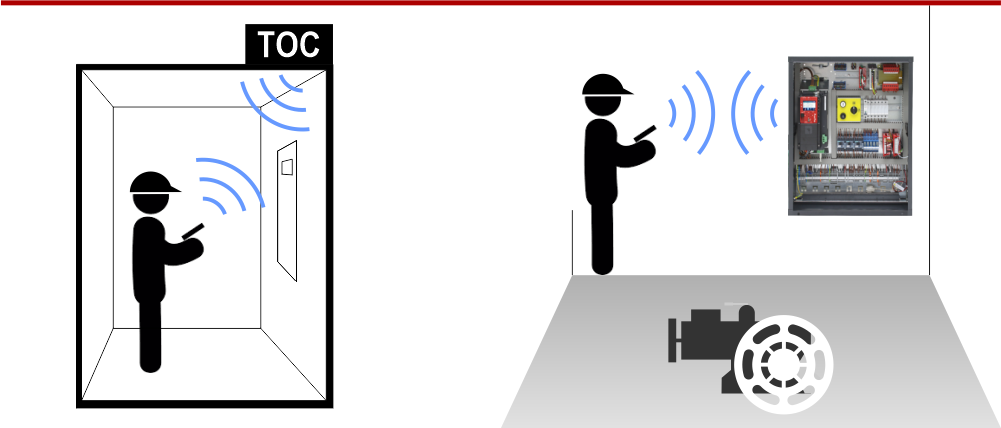
The local connection is set up at the installation site of the Pitagora 4.0 system. Two Wi-Fi HotSpots are provided , one located in the Playpad (all controllers) and onother in the Top Of Car box (only prewired controllers). Before connecting your smartphone via the Fusion APP , you must ensure that Wi-Fi is enabled on these 2 devices.
See following settings:
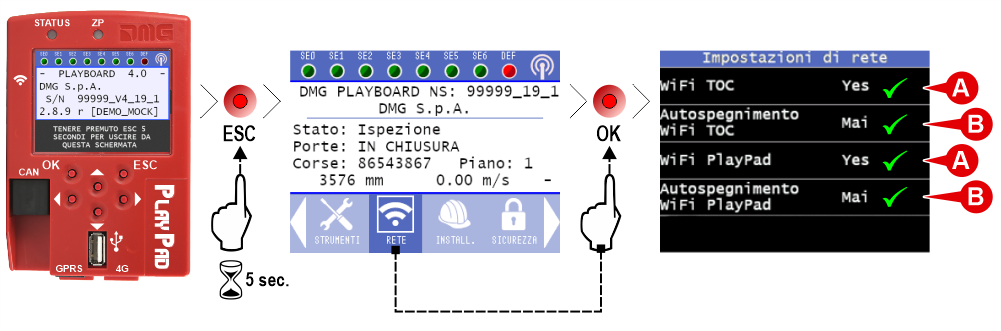
A) – Wi-Fi hotspot must be enabled.
B) – The auto-off time of the Wi-Fi signal on the device must be set according to your needs ( 10min, 30min, 1h, 2h, 4h, 8h, 24h, never).
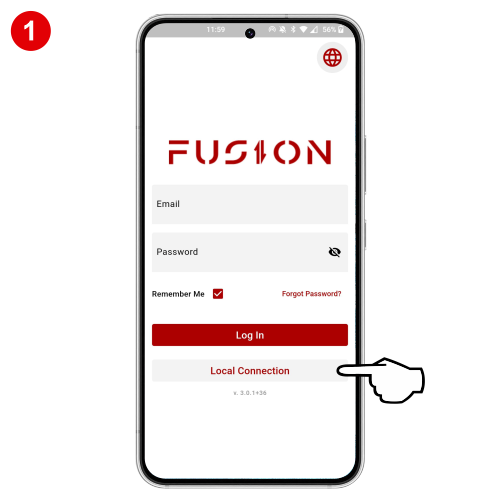
If you are not yet registered on FUSION DASHBOARD you can access without LOGIN
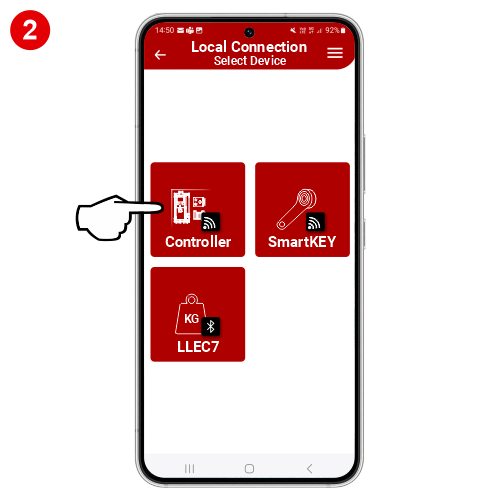
Select “Controller” (or another device to manage).
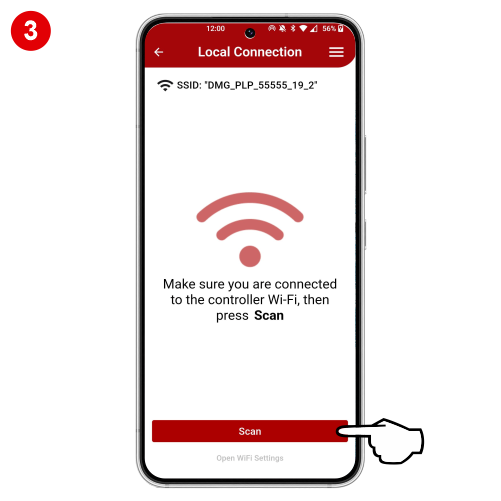
Make sure you are connected to the control panel’s Wi-Fi network.
In the network settings of the smartphone, search and select the Wi-Fi network of the device to connect to (Playpad / TOC):
– DMG_PLP_xxx > PLAYPAD
– DMG_TOC_xxx > TOC
The login credentials are provided by DMG together with the documentation supplied with the device.
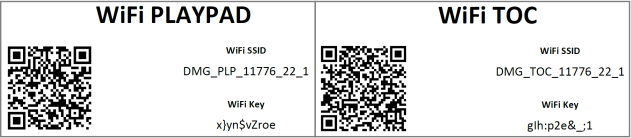
Finally search for devices (press “Scan”).
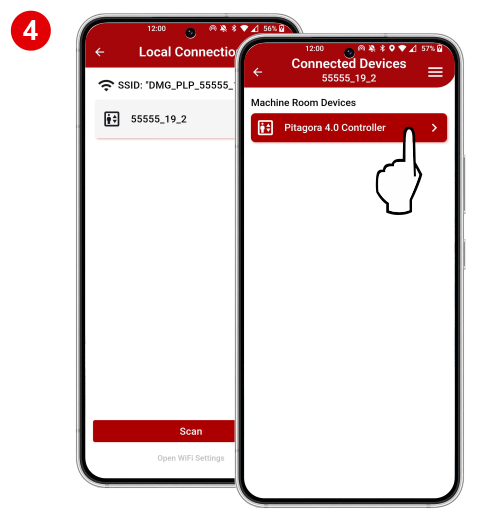
Select the device to manage.
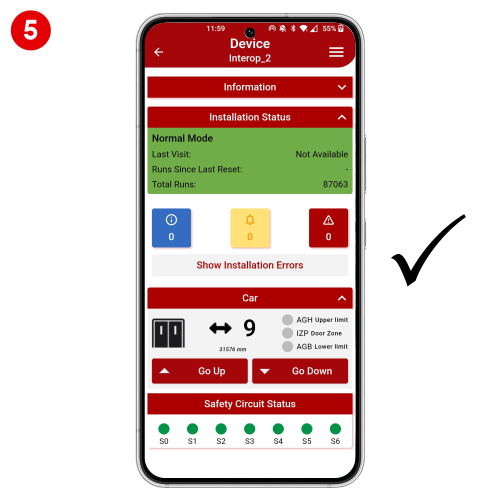
Remote connection
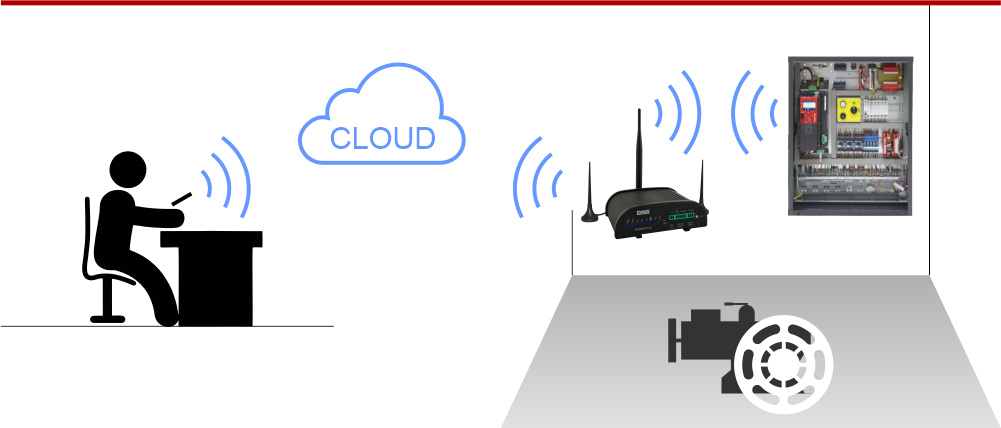
Remote connection allows you to access connected devices via the internet.
Internet access can be obtained via any WiFi hotspot. If a wifi hotspot is not available, it is possible to connect via a Telemaco II 4G Modem (SIM is not included with this device).
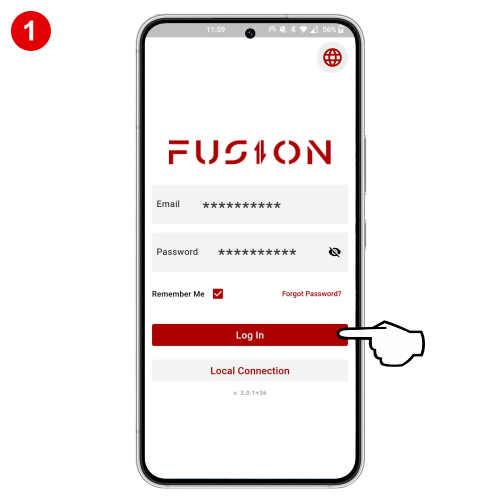
To get remote acces you must first enter your credentials and then log in to the Fusion cloud.
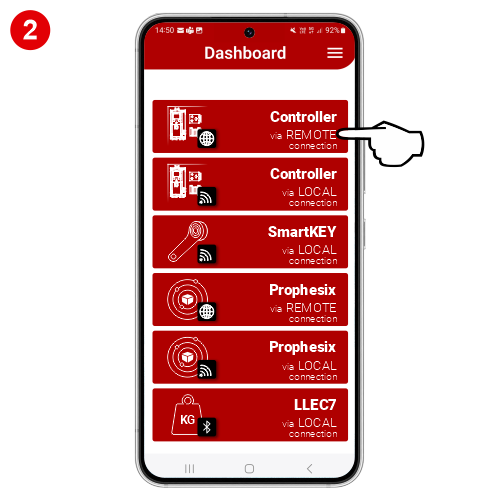
Select the type of device to manage from remote.
Local device management is also showed in this screen; in this case follow the instructions for local connection.
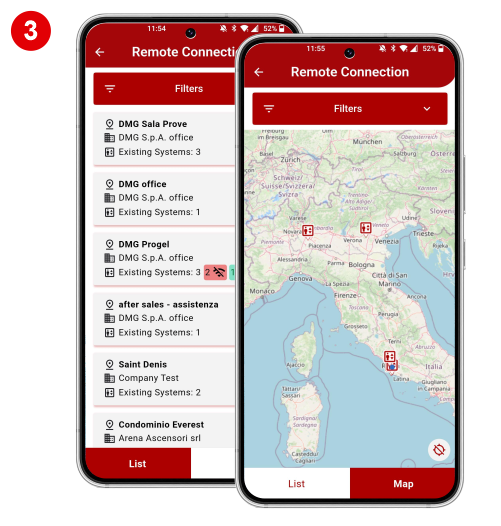
Choose the device to manage from the device list or a device map.
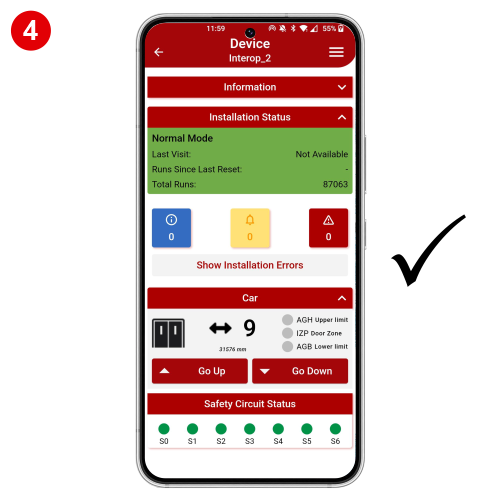
And now…interact with your elevators… Anywhere!