(v 1.0)

Media-HUB system is the DMG solution for managing and updating in “broadcasting” mode the contents of Matisse displays on system where Internet access is not possible. This solution allows easy updating of Matisse displays located within the same building, taking advantage of the characteristics of a “closed” network
Safety and usage cautions
Before installing our products, we recommend you to consult the section about safety and usage cautions at the link below.
Wirings
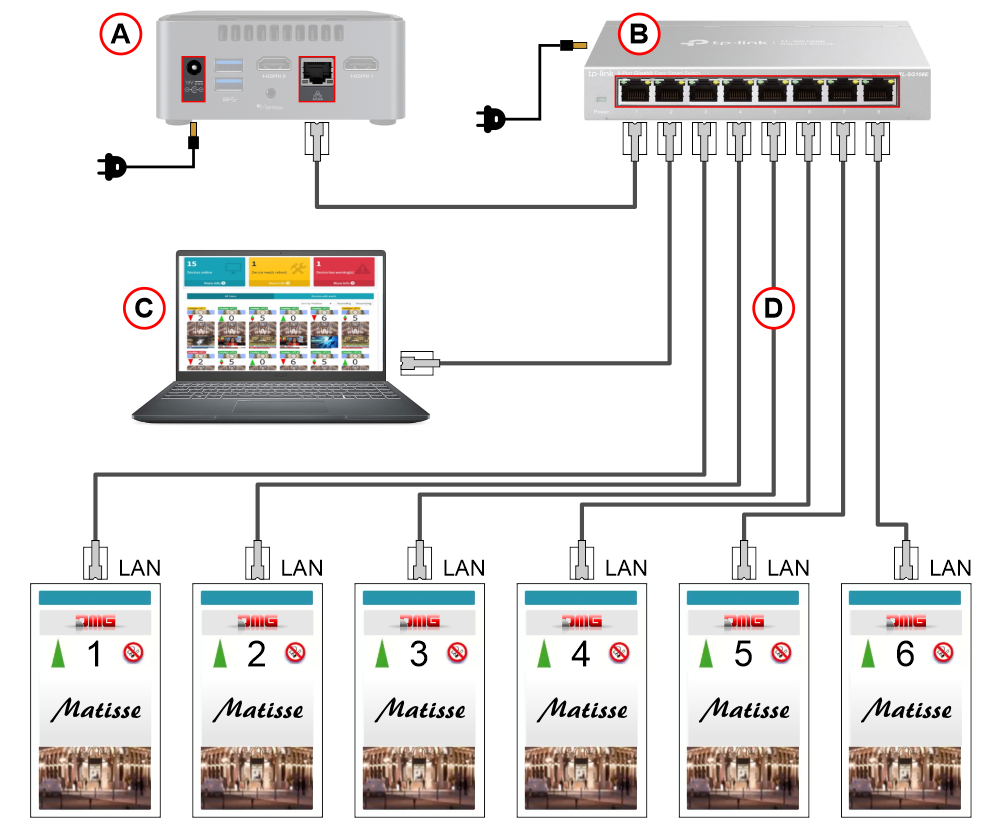
A) Mini PC containing the Media-HUB software to manage Matisse displays.
B) Switch device to connect the mini pc to Matisse displays. The configurations provided for the switch are:
– 8 LAN ports available (up to 6 Matisse displays simultaneously).
– 16 LAN ports available (up to 14 Matisse displays simultaneously).
C) PC for the first configuration of Matisse displays (Not provided).
D) Ethernet cables to connect all the devices listed above.
Programming
To start the Media-HUB software, access the URL provided by DMG (http://10.16.1.1) and enter the credentials provided.
Introduction
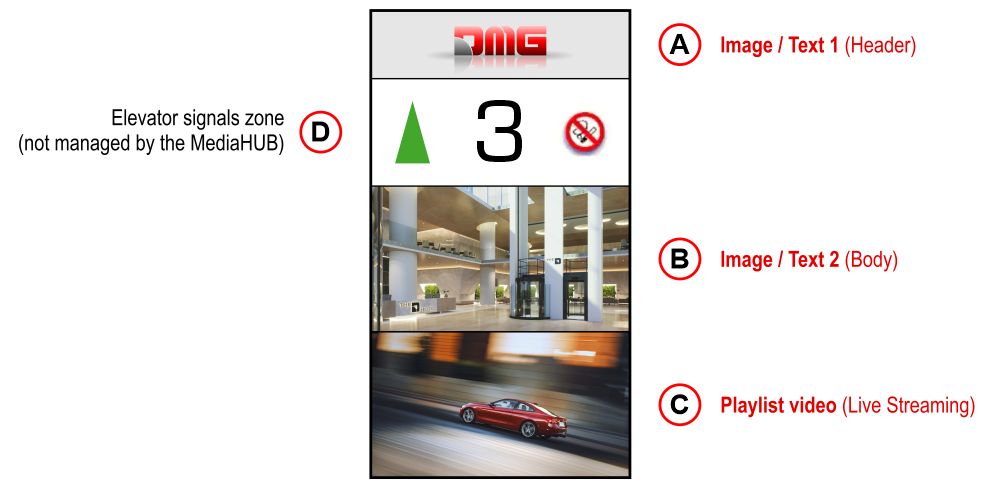
A / B) Zones used for showing different images and/or texts for each display connected to the Media-HUB system.
C) Zone used to play a video playlist that will be common to all displays.
D) This zone is not managed by the Media-HUB system but can be expected in the template to show the information about the elevator car (arrows, position, signalizations).
Search and selection of Matisse displays to manage with Media-HUB system
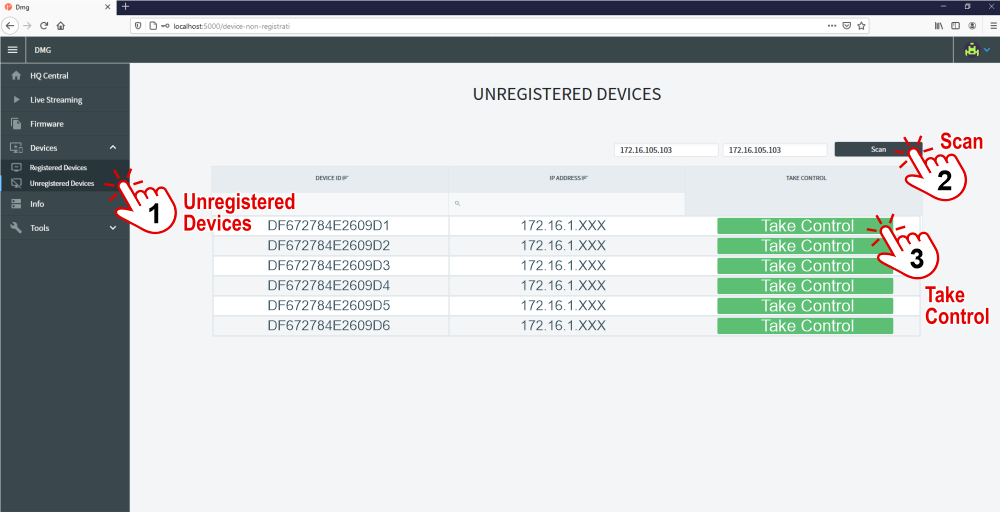
1) Click on the “Unregistered devices” button.
2) Start scanning the Matisse devices connected to the Media-HUB system.
3) Choose (select) the Matisse devices you want to control with Media-HUB system.
Upload images and/or texts to each Matisse display
Each Matisse display connected to the Media-HUB system can show different contents (images / texts) than the other displays.
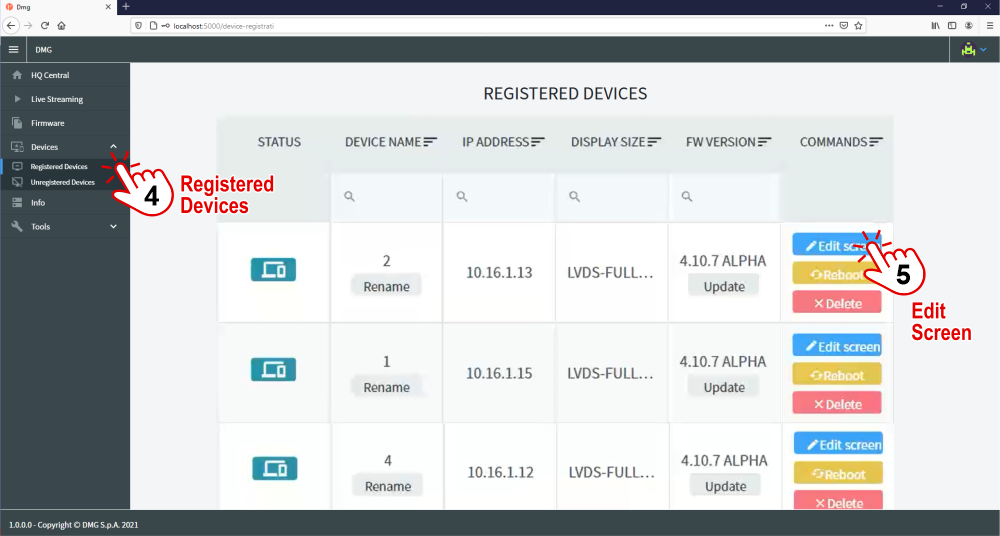
4) Click on the “Registered devices” button.
5) Click on the “Edit screen” button to customize the content of each display.

Always remember to save the configuration and send it to the Matisse display.
Upload a video playlist common to all Matisse display
The video playlist is a content that is common to all Matisse display of the media-HUB system.
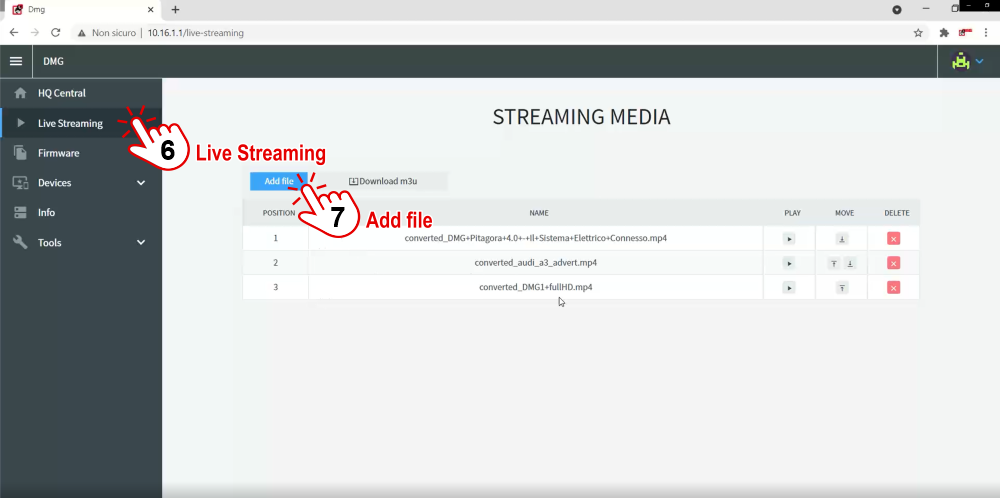
6) Click on the “Live Streaming” button.
7) Add videos to the playlist.
It is also possible to change the order within the playlist.
Create a security backup
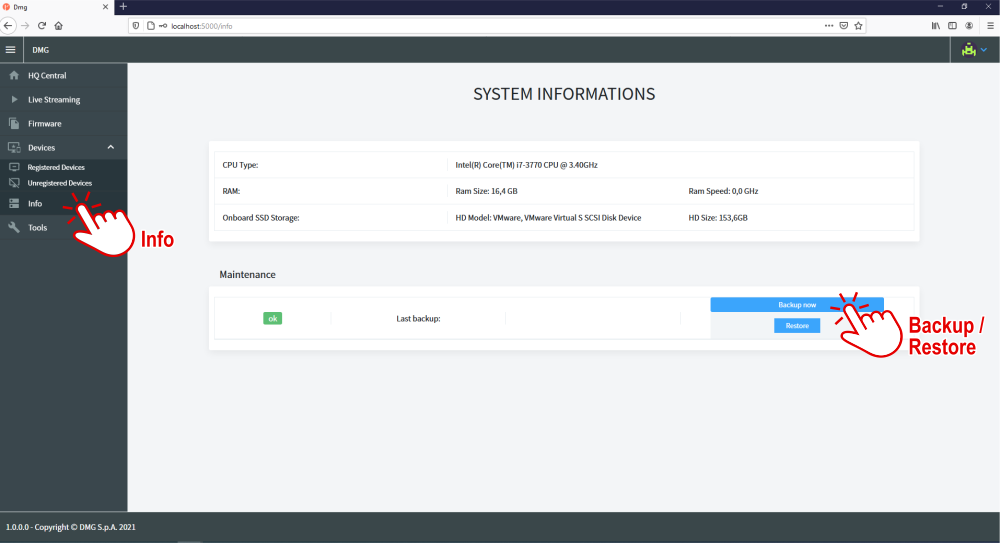
In the “Info” screen, in addition to the technical data of the device, it is possible to create a security backup of the configurations created over time, and then restore them later.
Download
| Reference | Version | Link |
|---|---|---|
| 1.0 (current version) | Download PDF (English) | |

