(v 1.3)

The DMG solution to connect the controllers PITAGORA and the Matisse displays to the Internet.
Safety and usage cautions
Before installing our products, we recommend you to consult the section about safety and usage cautions at the link below

Installation
Inserting the SIM card

SIM card – 10 Gb / month min. (not supplied by DMG).
The SIM card must be inserted with the modem switched off.
If the modem is already connected (and switched on) inside the controller, it must be switched off.
Connecting the antennas

A) – Antenna with 3m cable. Place the two antennas outside the controller in a favorable position for greater signal reception. An optional extension cable (B) is available (5 m).
Wirings
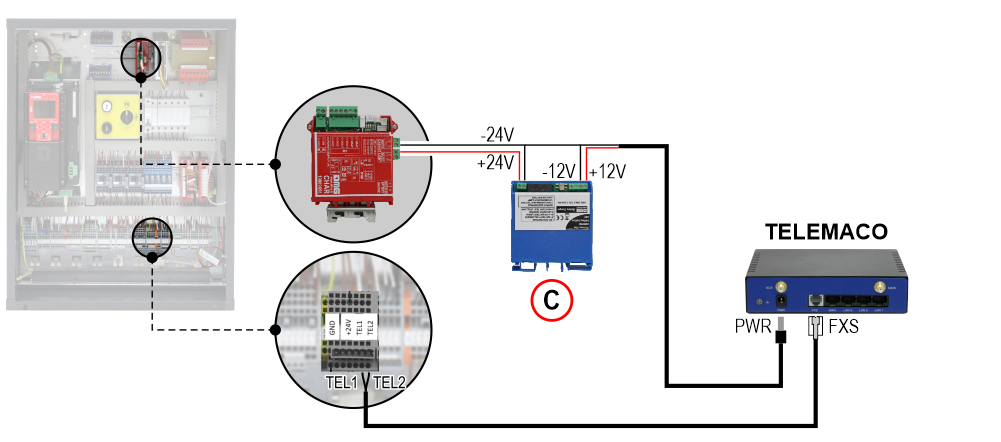
C) – Transformer 24V > 12V
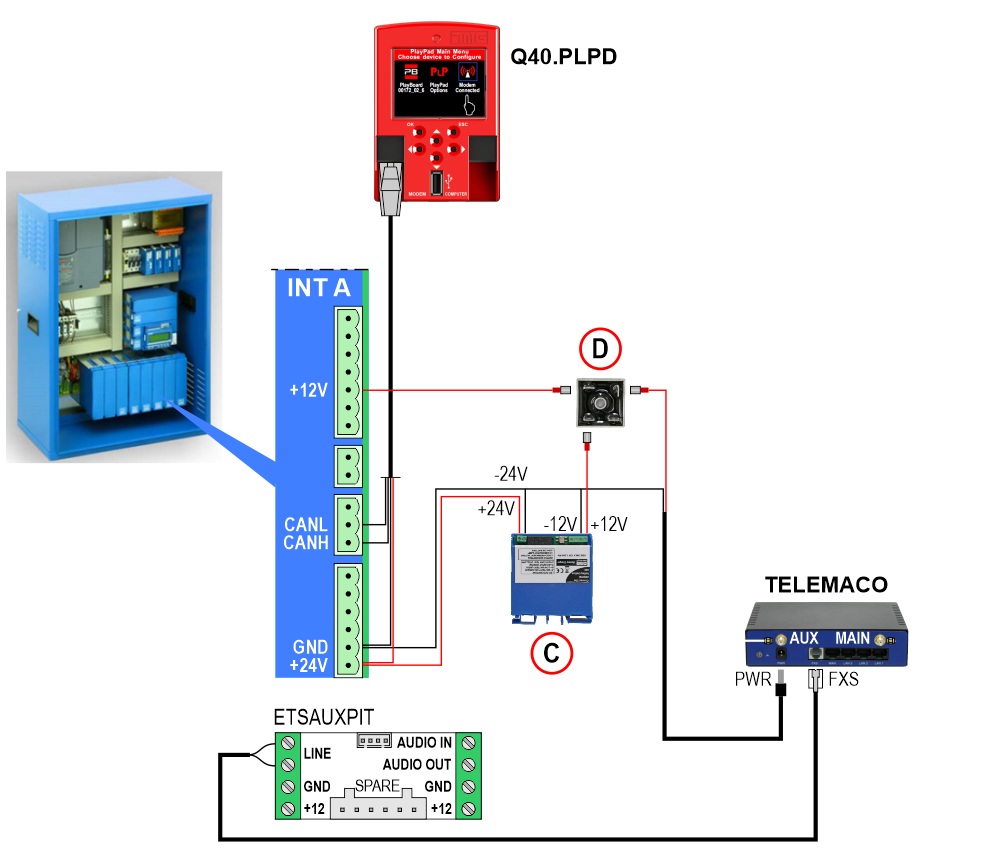
C) – Transformer 24V > 12V
C) – Rectifier bridge
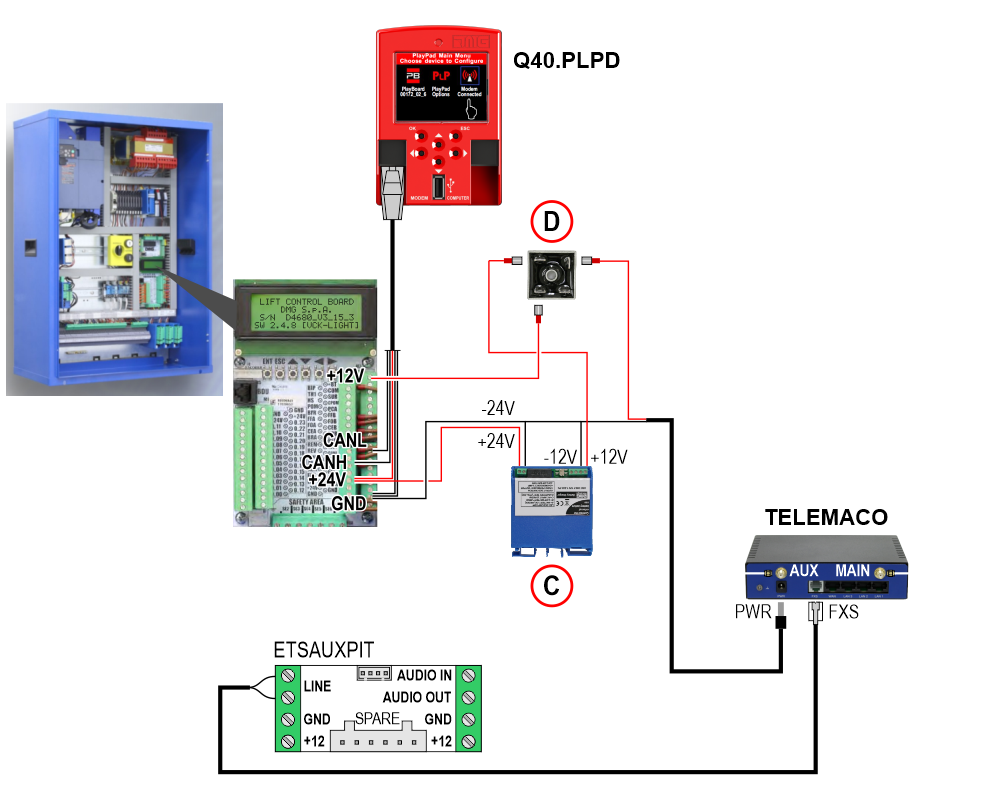
C) – Transformer 24V > 12V
C) – Rectifier bridge
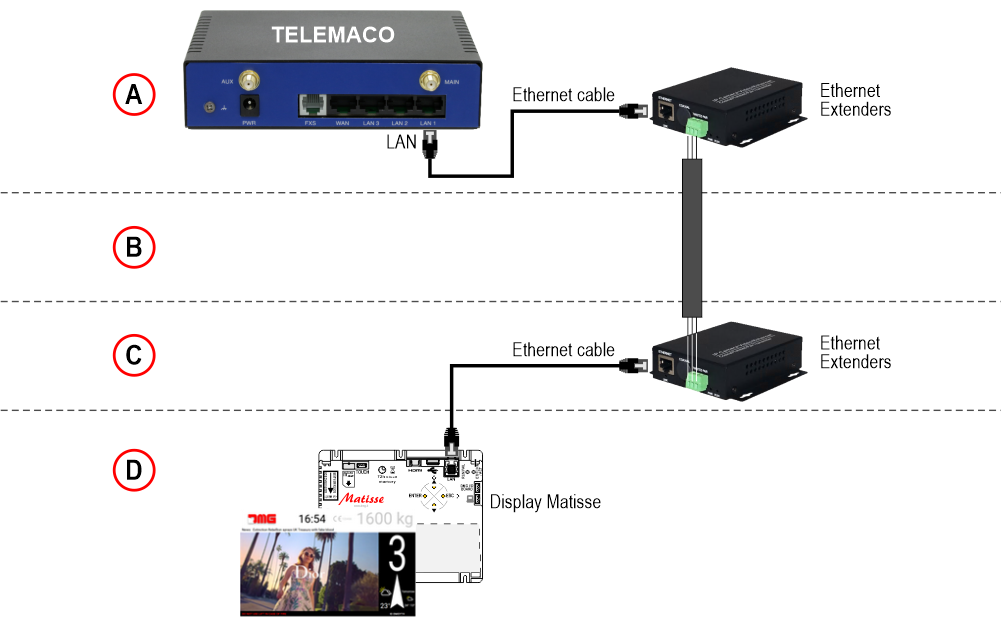
A) – Machine Room
B) – Shaft
C) – Top of cabin
D) – Matisse position indicator in the elevator car
Diagnostics
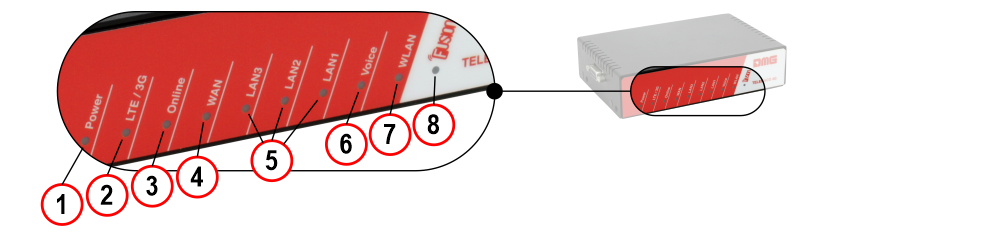
| LED | STATUS | DESCRIPTION |
|---|---|---|
| 1) POWER | Led ON | Device is powered. |
| 2) LTE/3G | Red Led Orange Led Green led | Poor signal level. Sufficient signal level. Good signal level. |
| 3) Online | Red Led Green Led Led OFF | Online over WAN Ethernet interface. Online over 2G/3G/4G LTE interface. Device is Off-Line. |
| 4) WAN | Led OFF Led ON Led blinking | Ethernet WAN port is disconnected. Ethernet WAN port is connected to a Gateway. Data are transmitted or received on Ethernet WAN port. |
| 5) LAN3/2/1 | Led ON Led blinking | Ethernet port is connected to a LAN network device. Data are transmitted or received on Ethernet port. |
| 6) Voice | Led OFF Led ON Led blinking | Voice port not active. Telephone not in use. Telephone in use (Voice in progress call or incoming call). |
| 7) WLAN | Not used | |
| 8) FUSIONapp | Led OFF Led ON | FUSION app is disconnected. The elevator system can be managed remotely via the DMG FUSION app. |
Configuration
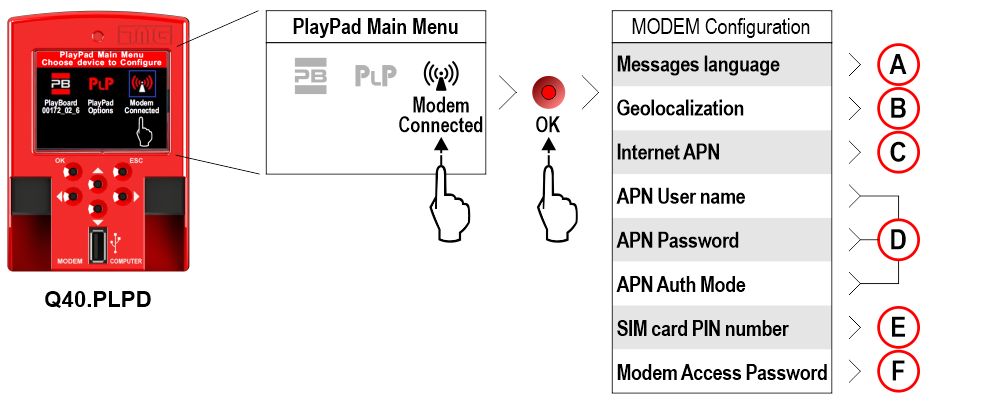
A) – Language used for sending communications.
B) – Not used.
C) – APN Server address (Access Point Network). This parameter identifies your mobile operator. The APN must be requested from the SIM card provider or searched online.
D) – The APN authentication mode (default = NO) is an indication of the telephone operator. If necessary, indicate the type of authentication (CHAP / PAP) and then also the user name and password.
E) – It must not be entered; the request for the PIN code of the SIM card must be deactivated in advance using another device.
F) – Password to protect the Telemaco modem settings menu. It is not mandatory.
Datasheet
| Operating power | 12V DC (1A max) |
| Mobile network type (Wireless Wan over mobile 4G/3G/2G network) | 4G/LTE-FDD, bands 1/3/7/8/20 max Power 23 dBm 4G/LTE-TDD, bands 38/40 max Power 23 dBm HSPA+/UMTS/WCDMA, bands 1/8 max Power 24 dBm GSM, band 3/8 max Power 33 dBm Speeds: 4G/LTE Download 150Mbps / Upload 50Mbps, HSPA+/UMTS/WCDMA Download 21.6Mbps / Upload 5.76Mbps |
| • 3 LAN RJ45 ports, 10/100Mbps, Auto MDI-X • 1 WAN RJ45 port, 10/100Mbps, Auto MDI-X • 1 FXS port • 1 RS232 port • FXS Voice Interface | |
| • 1 SIM card slot • Manual and automatic 4G/3G/2G connection |
Download
| Reference | Version | Link |
|---|---|---|
| 1.3 (current version) | Download PDF (English) Technical manual (Eng / Ita) | |
