(v 1.1)
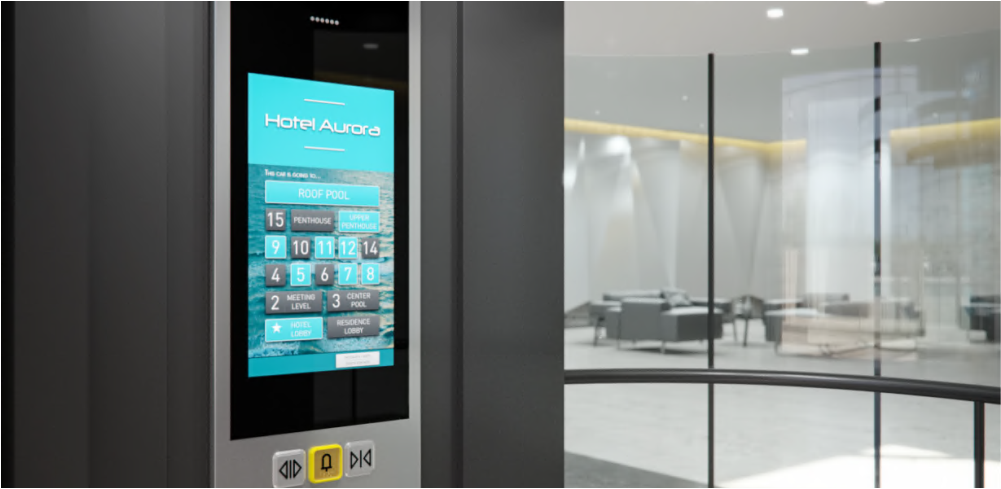
Safety and usage cautions
Before installing our products, we recommend you to consult the section about safety and usage cautions at the link below.

Layout
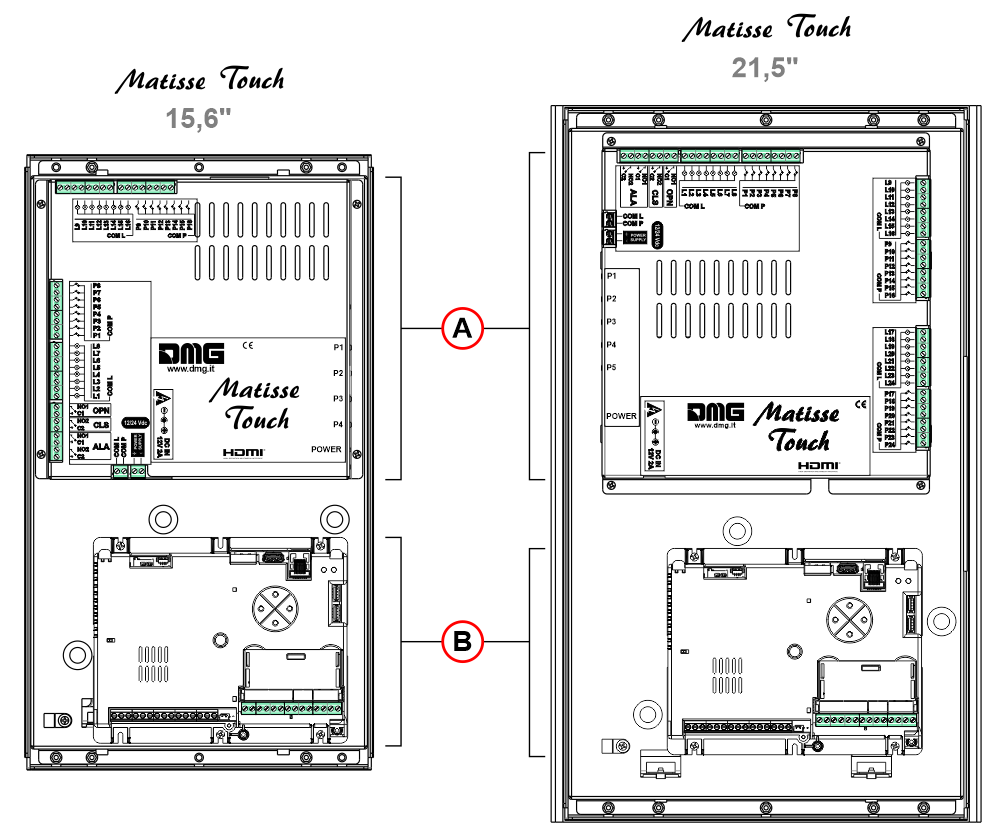
A) – Touch buttons.
B) – Matisse display. See the instructions on the relevant page.
Mounting
With studs on 1,5/2 mm faceplate

| TFT | DIMENSIONS: (X x Y x H) | CUT-OUT (V x W – R) | STUDS SxT |
| TFT 15,6″ | 244 x 430,5 x 46 | 192.6×343,6 mm – R0,1 | 413×100 |
| TFT 21,5″ | 324,5 x 564,5 x 49 | 266.6×475,6 mm – R0,1 | 547×140 |
Wiring Instructions

A) – Screen Adjustment Buttons.
B) – 220V power supply is required on the top of elevator car.
Matisse TOUCH 15,6″ (calls)
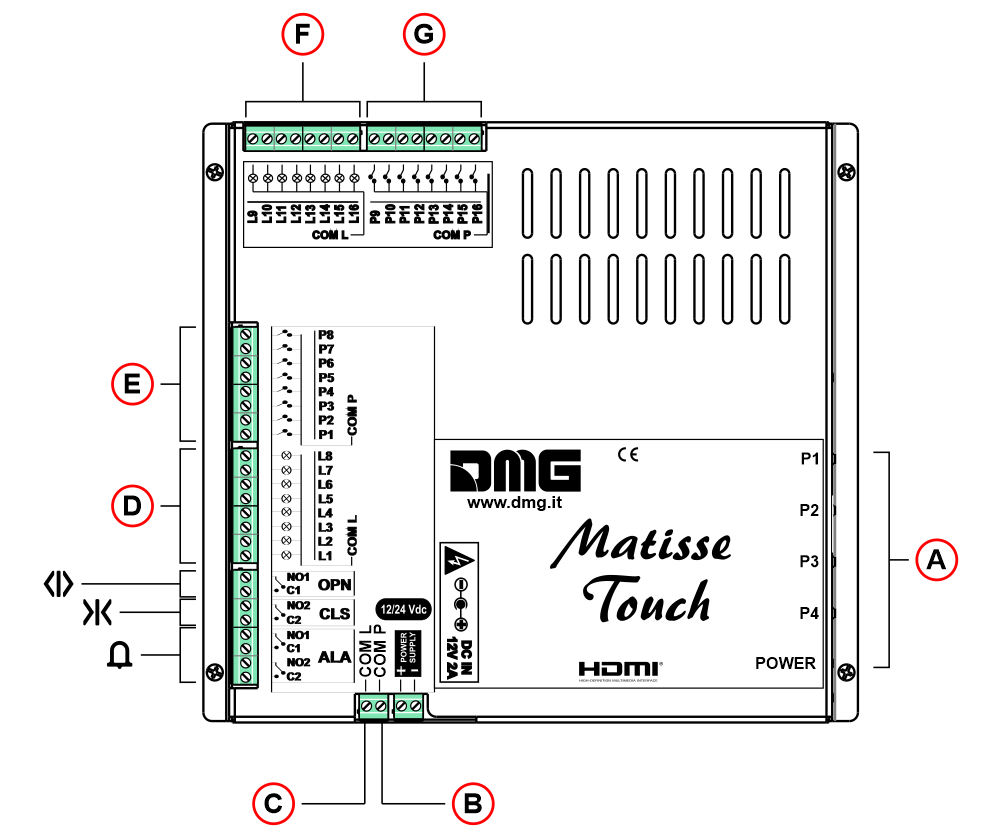
A) – Screen Adjustment Buttons.
B) – Push-buttons (COM)
C) – Push-buttons lamp (COM)
D) – Push-buttons lamp (1 – 8)
E) – Push-buttons (1 – 8)
F) – Push-buttons lamp (9 – 16)
G) – Push-buttons (9 – 16)
Matisse TOUCH 21,5″ (calls)
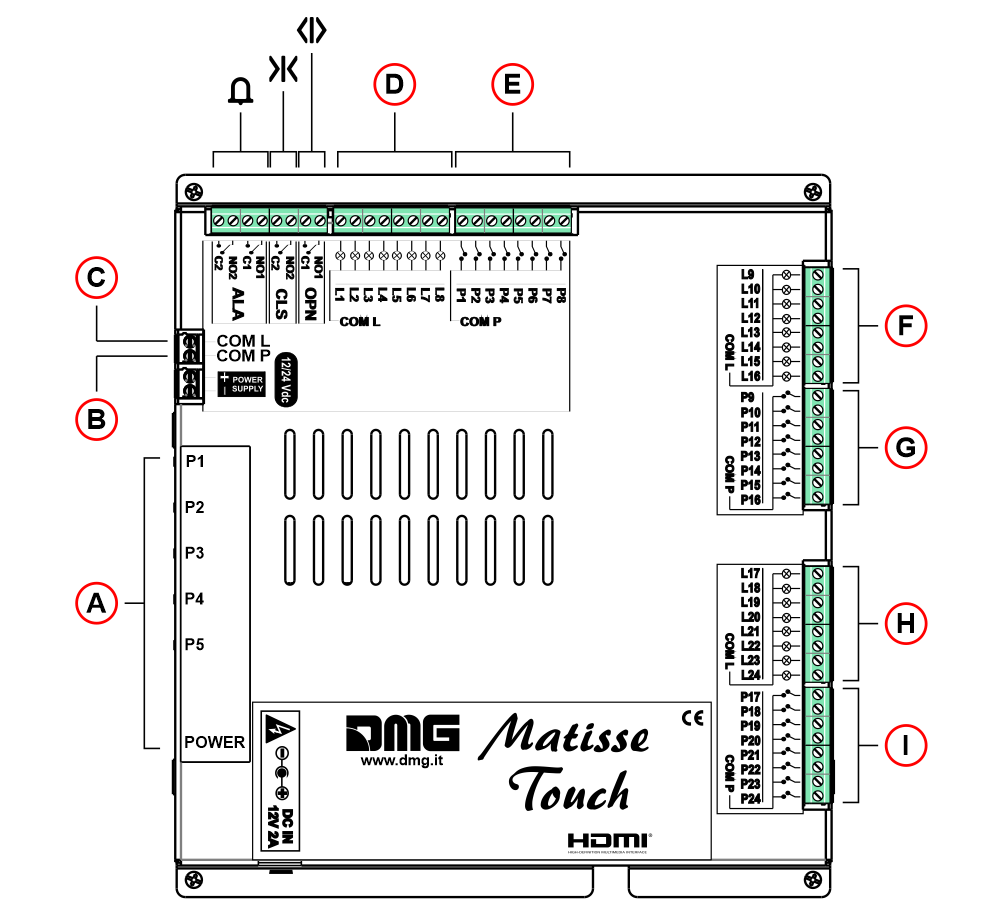
A) – Screen Adjustment Buttons.
B) – Push-buttons (COM)
C) – Push-buttons lamp (COM)
D) – Push-buttons lamp (1 – 8)
E) – Push-buttons (1 – 8)
F) – Push-buttons lamp (9 – 16)
G) – Push-buttons (9 – 16)
H) – Push-buttons lamp (17 – 24)
I ) – Push-buttons (17 – 24)
Pairing with MosaicONE software
Datasheet
| Dimensions | TFT 15,6″ : 244×430,5 mm (H 46 mm) TFT 21,5″ : 324,5×564,5 mm (H 49 mm) |
| Screen | TFT 15,6″ : 193,6×334,2 / 1920×1080 pixel / 65.000 colors TFT 21,5″ : 268,1×476,6 / 1920×1080 pixel / 65.000 colors |
| Power supply (position input) | 12V DC ±10% |
| Absorption | TFT 15,6″ : 1000 mA TFT 21,5″ : 1500 mA |
| Operating temperature | 0°C ÷ +50°C (15,6″ / 21,5″) -20°C ÷ +70°C (18,5″) |
Troubleshooting
| Fault description | All Matisse visual & media systems | |
|---|---|---|
| Installation errors | The display does not light up | Check for the presence of 24VdC voltage. |
| Make sure that the type of voltage complies with that required (direct voltage, not alternating, not rectified). | ||
| Check the correct polarity on the power terminals. | ||
| Even if the display seems off, check that the red FAIL led on the back is not on, if it is, in this case the problem would be of a different nature. Please contact DMG. | ||
| Check that the characteristics of the system can meet the consumption requirements in terms of current of the devices, as recommended and for correct operation, it may be necessary to use additional power supplies (available from DMG). | ||
| Display Flashes or restarts continuously | Make sure that the type and voltage value comply with those required, if the problem persists it can be attributed to a HW defect. | |
| Steady red LED | Device in FAIL. Indicates a Serious system ERROR, inherent in a hardware defect or other unresolvable defect. Please contact DMG. | |
| Flashing red LED | Device in FAIL. Indicates a generic system ERROR, in this case there may have been a problem relating to the graphic or fw programming of the device, an update via USB may be sufficient. Ex: the display shows "NO GRAPHIC FOUND" associated with the flashing red LED (see error messages). | |
| The display does not show numbers and/or arrows | Make sure that the type and voltage value comply with those required for the inputs, make sure you have correctly set the type of common. | |
| Error messages | High display temperature Device is on standby. Wait for temperature to decrease. The system will start automatically | This is an "alert" message. The device has detected a rise in temperature. The system automatically shuts down all the functions (except those for the lifts) to allow you to return to the permitted values. The prolongation of this defect causes the block of the device (see next point) |
| Display malfunction detected Please contact technical assistance | This is a serious error message. It causes the system to block and can occur in 2 ways: 1 - the alert message of the previous point occurs 10 times (the causes are those reported in this point) 2 - the temperature rise is extremely fast. This causes the system to interpret the defect as an assembly problem and in any case label it as "potentially harmful". in this case it is not possible to intervene remotely. |
|
| Wrong recognition Coding interface | For displays that use coding interfaces (slots), the data of the inserted interface is shown on the screen at startup. If an inconsistency occurs, the defect is to be attributed to the HW. | |
| The display turns on but does not start up or freezes during start up | This defect manifests itself with the missing screen of the penguins of the "Linux" operating system or with the interruption of the DMG writing (which behaves like a loading bar); if either of these conditions occurs, please contact DMG. | |
| The display turns black after functioning but restarts correctly after forced restart. Only for Matisse 15,6", 18,5", 21,5" | This defect was detected ONLY on LVDS screens and therefore all Matisse BIGs (DSD -Touch and NOT). Please contact DMG. | |
| The display shows the indication "E" followed by a number X | In this case, it is a generic error indication due to an incorrect setting of the display. Please contact DMG | |
| No connection | The display does not connect to the Internet. | MAIN CAUSES: 1 - if using a SIM with 4G router (Telemaco II or Teltonika), check signal quality. 2 - if a SIM with a 4G router is used (Telemaco II or Teltonika), check traffic availability. 3 - if a SIM with a 4G router is used (Telemaco II or Teltonika), check that a DATA plan is active. 4 - Make sure that the ETHERNET connection is direct or with dedicated devices (HUB, Extender etc). 5 - avoid splices and extensions directly on the ETHERNET cable. 6 - check for the presence of Firewall. USEFUL CHECKS TO PERFORM: 1 - Check that the green LED on the back (ETHERNET port) flashes when the network cable is connected. 2 - Only with Matisse R5, make sure that the LEDs on the ETHERNET connector are on (steady yellow and flashing green). 3 - if DHCP connection check in the menus that the device takes an automatic IP. 4 - Only with Matisse R5, connect to the DIDO web page directly from the device menu. |
| Display defects | The display shows vertical lines | If the lines are fixed and black, please contact DMG. |
| The display shows horizontal lines | ||
| The display is white | Please contact DMG. | |
| The display has inverted colors or with a "negative" effect | Please contact DMG. | |
Download
You can download the English P
| Reference | Version | Link |
|---|---|---|
| 1.1 (current version) | Download PDF (English) |

