(V 1.0)

Safety and usage cautions
Before installing our products, we recommend you to consult the section about safety and usage cautions at the link below.

Product description
LIVE+ is the function available on all DMG Matisse displays based on the MosaicONE platform, which allows the management of RTSP (Real Time Streaming Protocol) video streams from third parties; for example, video streams from IP cameras or classic “rtsp://” URL addresses.
The management of these videos can be combined with the PROTECTED FLOOR function available on DMG 4.0 panels.
Setting the video window on the MosaicONE cloud software
In the MosaicONE cloud software, first add a new area (1) in the desired theme, then add the video function inside (2).
The position and size information of the area in which the video stream will be played will be automatically transmitted to the display during the theme upgrade.
The video, once played, will “cover” all graphic elements except direction and position.
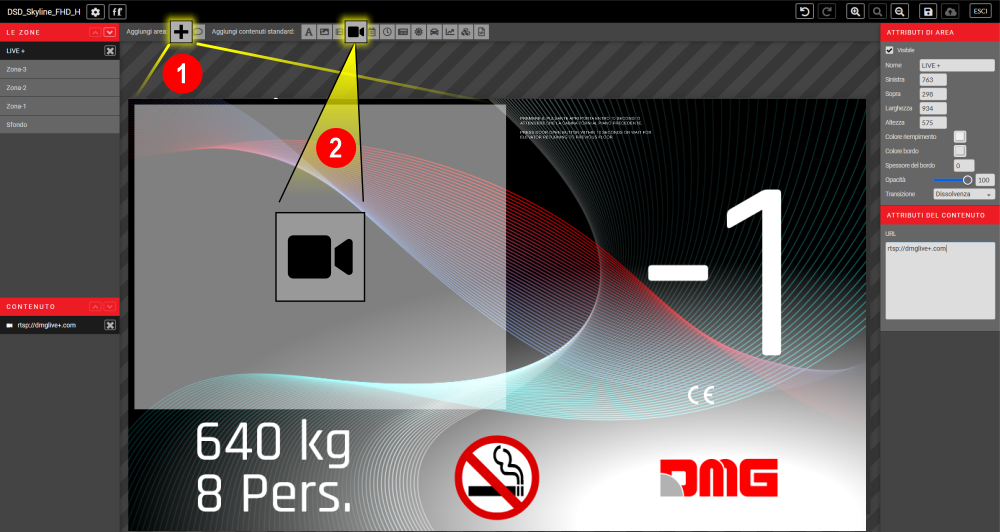
Setting the video stream
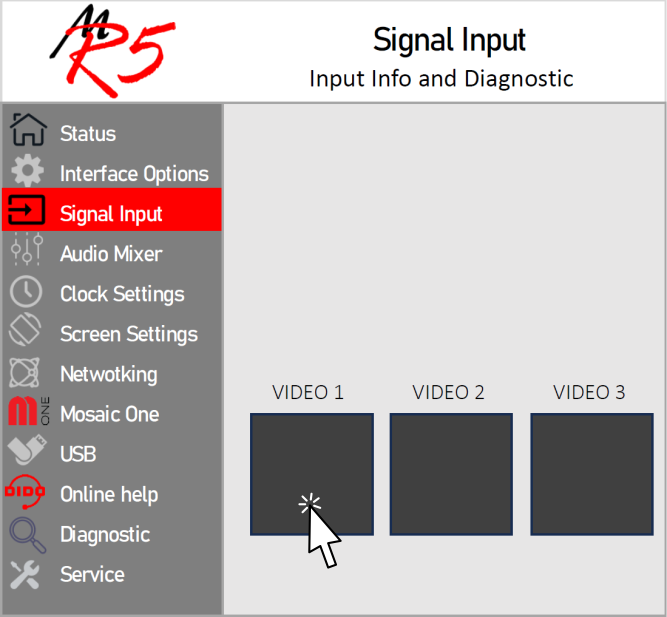
Video streams are managed directly from the internal menu of the Matisse display (“Signal Input” section).
It is possible to manage up to three video streams coming from three different sources, but it will only be possible to view 1 at a time.
Select one of the three areas dedicated to video streams to enter the RTSP settings section.
Video stream from IP camera or URL address
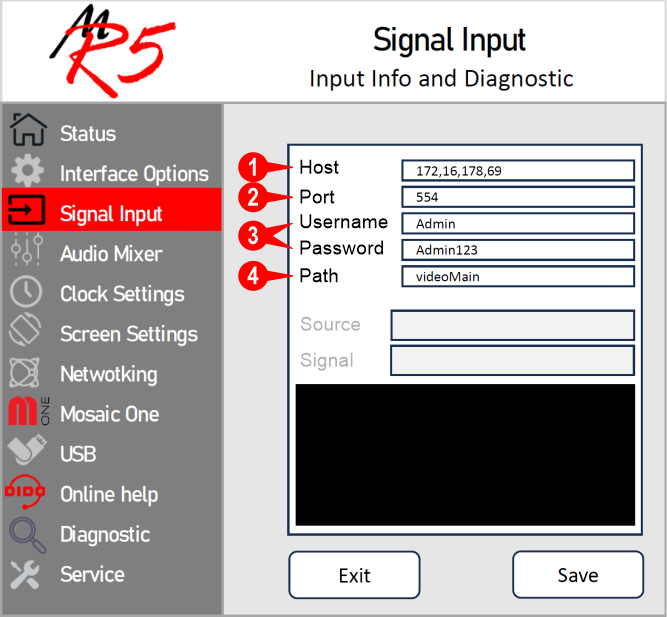
1) Host: The hostname of an IP camera is a unique identifier assigned to the camera to allow its identification and access on the network. In this case, reference is made to its IP address.
If you want to play a video directly from the URL address, only this field will need to be set (e.g.: rtsp://192.168.1.2:554__). Make sure the source is for RTSP video streams.
2) Port: The port of cameras that allow RTSP video streaming is generally port 554 and 88.
3) Username & Password: The access credentials to the IP cameras are generically decided and set by the user, each device however has the default ones.
4) Path: Indicates the video formats supported by IP cameras, there are usually 3:
1) videoMain: main stream
2) videoSub: secondary streaming
3) Audio: Audio streaming only, no video feed.
Starting a video playback
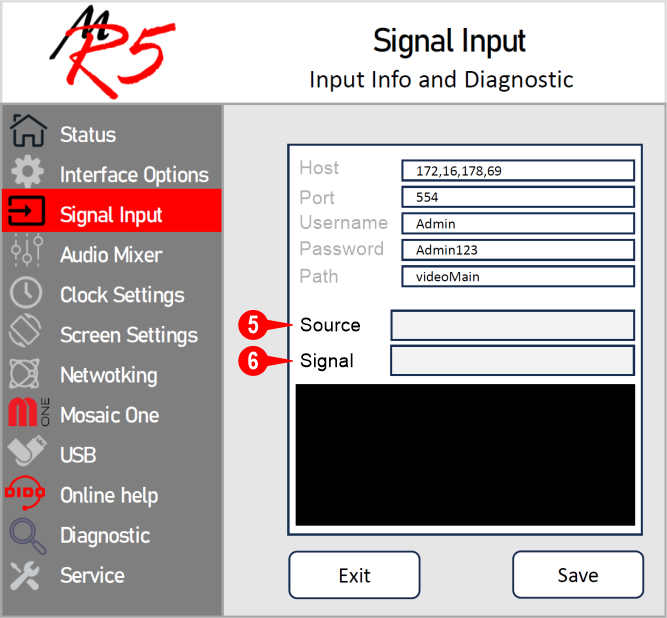
Once the video source is set, it will be possible to match the video playback with a specific event:
5) From Input: It will be possible to choose in section (6) “Signal” a physical input from one of the terminals on the electronic board (S1…S5). The video will play for as long as the selected input is active.
5) From floor: It will be possible to associate video playback with a specific floor, simply enter the floor identification (e.g.: E) in the section (6) “Signal”.
The Matisse display will show the video window as soon as the set floor is displayed, keeping it active the entire time.
Preview of video streams
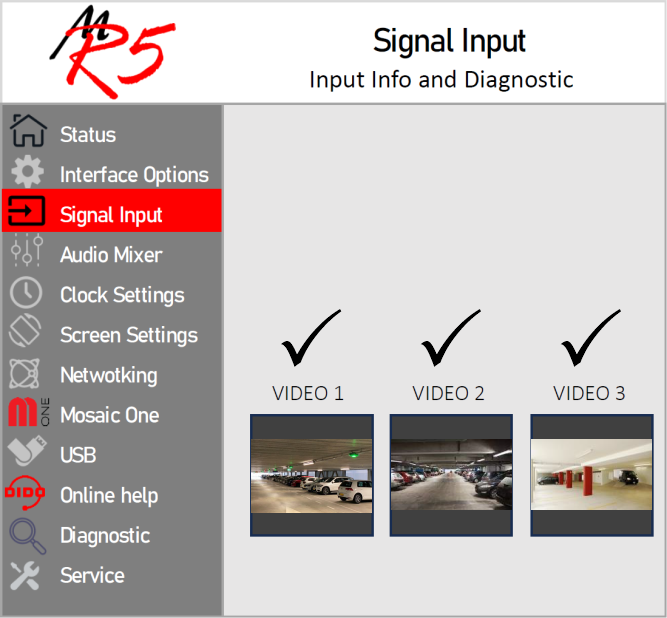
Once all the parameters of the video stream have been correctly set, a real-time preview will be available.
Video surveillance system (protected floor function)
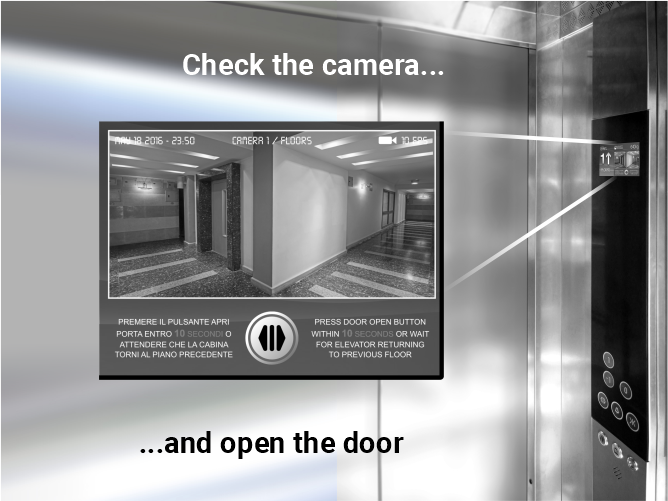
LIVE+ is also a simple yet effective video surveillance system, already integrated into all Pitagora 4.0 systems.
Protected floor function allows passengers to monitor one or more “at risk” exit floors (e.g.: the exit to the garage or street level) directly from the DMG Matisse display.
The doors only open based on express consent from the passenger by means of the door open button.
Basic connection diagram
A) Travelling cable
B) Press the “Open Door” button within XX seconds or wait for the elevator to return to the previous floor.
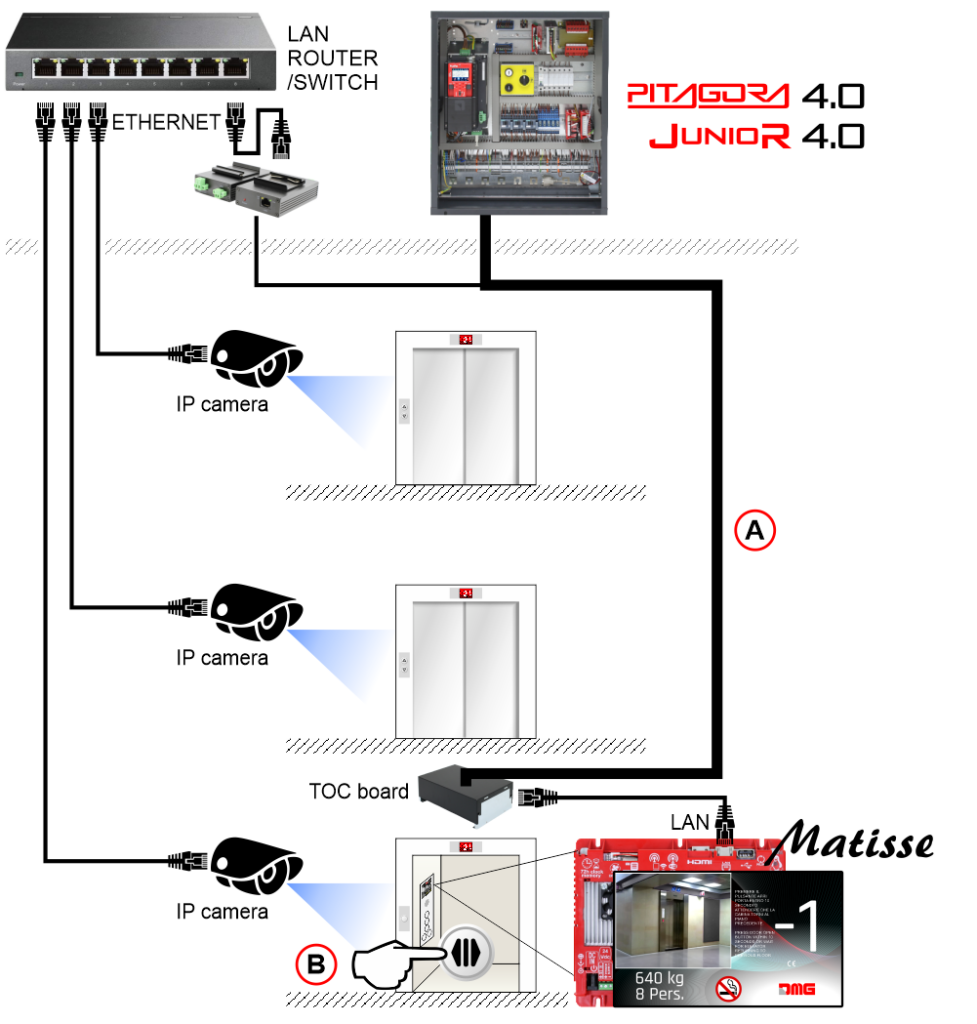
Generic description of operation
If a call is booked to a protected floor, the system will follow a pre-established procedure:
1) The image from the camera is displayed on the Matisse display in the cabin.
2) The lift resumes its normal operation until reaching the protected floor.
3) Upon arrival at the protected floor, the automatic elevator doors remain closed and the image from the camera is enlarged.
4) For a programmable time from 5 to 10 seconds, the user in the cabin can decide whether or not to open the doors by pressing the “Open door” button.
5) At the end of the pre-established time the lift will serve the next call (if existing) or return to the starting floor.
Floor arrival message
In the MosaicONE cloud software it is possible to associate a warning message upon arrival to any floor, therefore also to a protected floor.
In this way, when the camera is activated, a contextual message is also displayed.
First add a new floor arrival content (1) in the desired theme, then add an image inside (2).
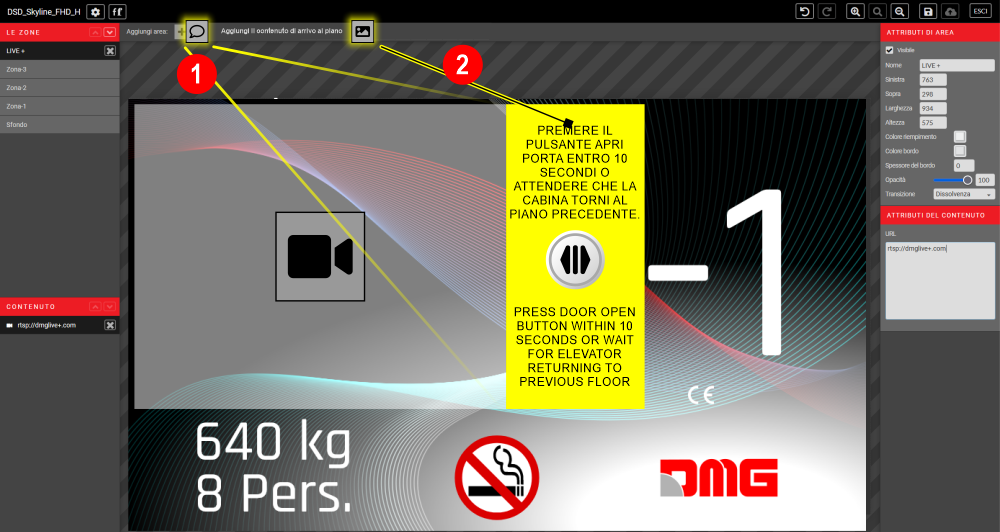
Download
| Reference | Version | Link |
|---|---|---|
| 1.0 | Download PDF (English) | |
