(v 2.9)
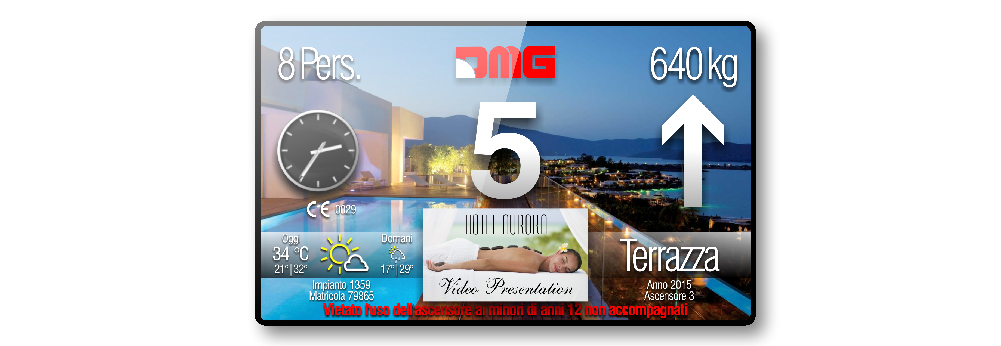
Safety and usage cautions
Before installing our products, we recommend you to consult the section about safety and usage cautions at the link below.

Mounting
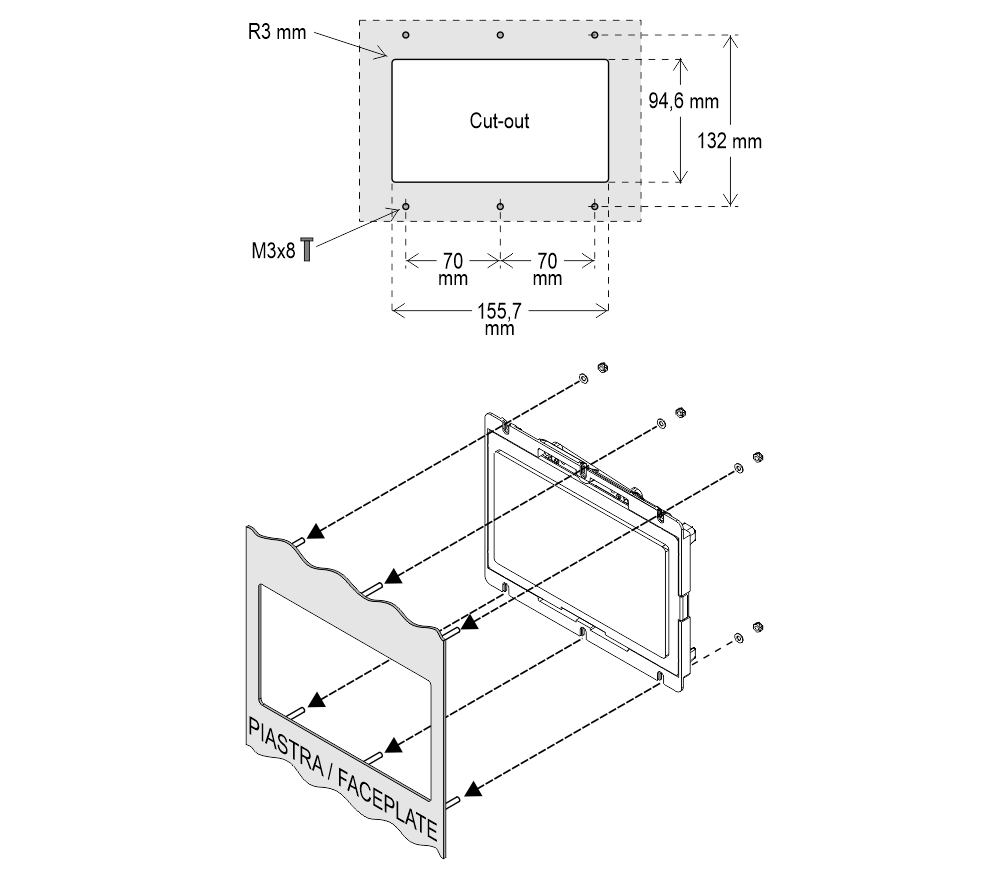
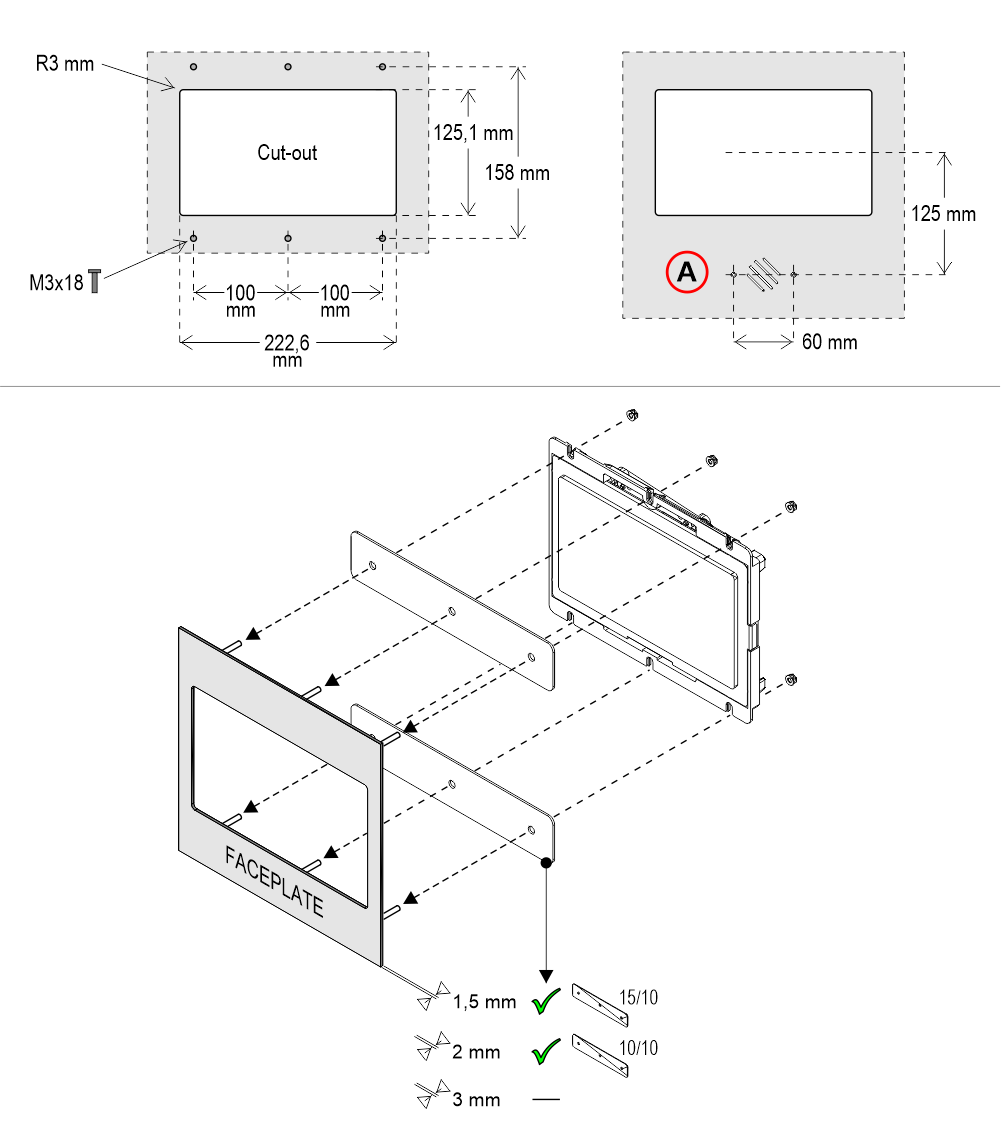
A) – ESYSPK2 external speaker (option)
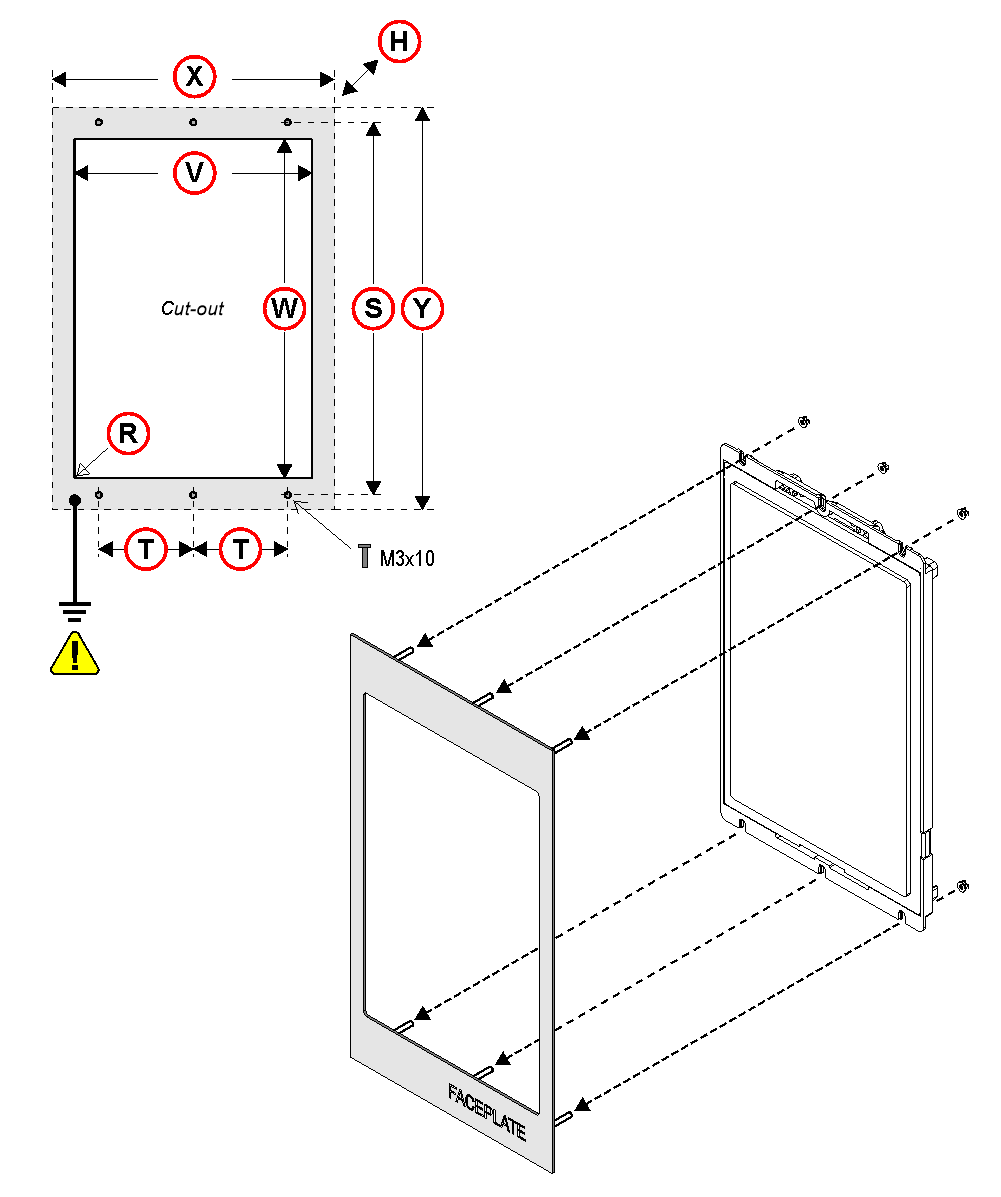
| TFT | DIMENSIONS: (X x Y x H) | CUT-OUT (V x W - R) | STUDS SxT |
|---|---|---|---|
| TFT 15,6" | 232,5 x 430,5 x 44 | 192.6x343,6 mm - R0,1 | 413x100 |
| TFT 21,5" | 324,5 x 564,5 x 49 | 266.6x475,6 mm - R0,1 | 547x140 |
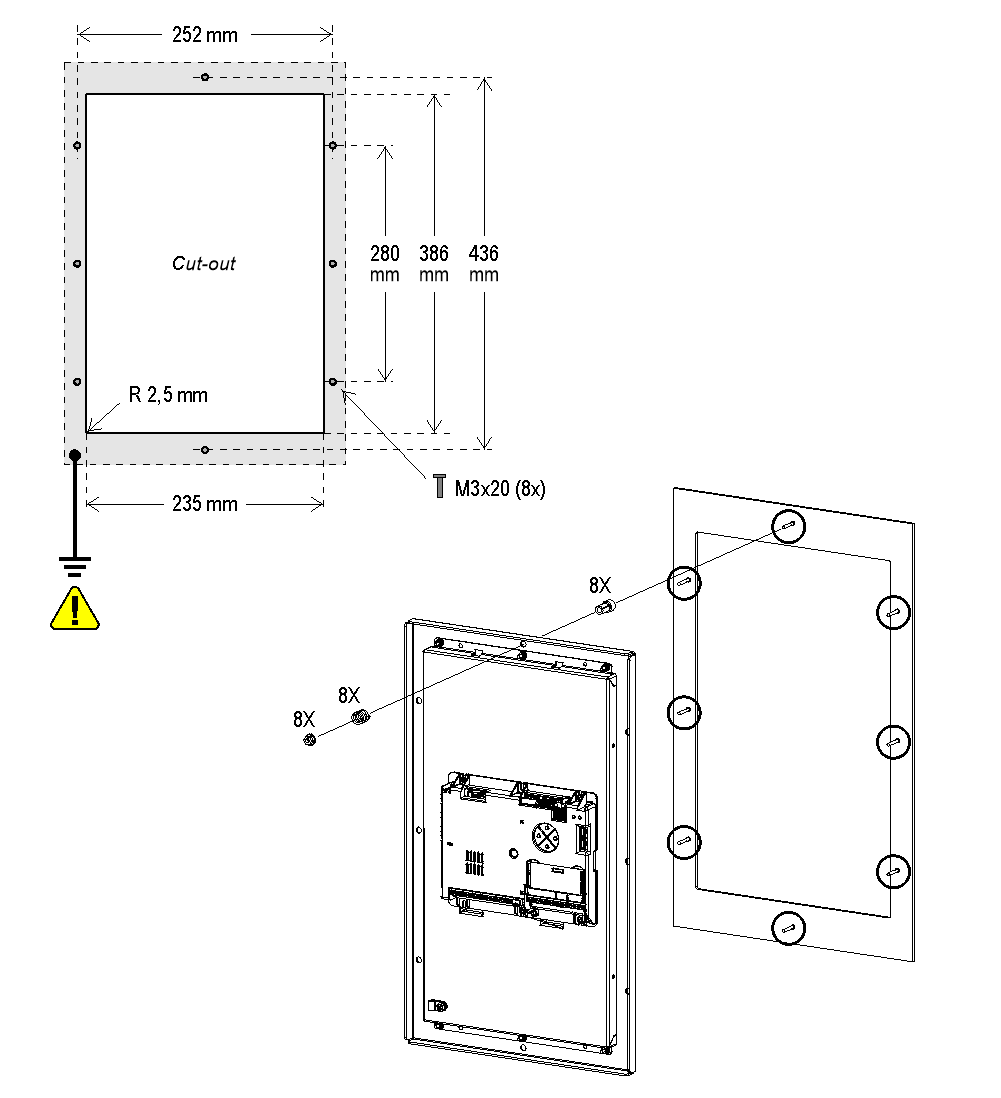
Wiring Instructions
POSITION & DIRECTION Input Wiring
 Check that the display panel has been ground connected.
Check that the display panel has been ground connected.Matisse 7″ / 10,1″ / CPU only
 A) – EWS.AL224 – Optional power supply (0.75A – 18W – 24V)
A) – EWS.AL224 – Optional power supply (0.75A – 18W – 24V)Matisse 15,6″ / 18,5″ / 21,5″
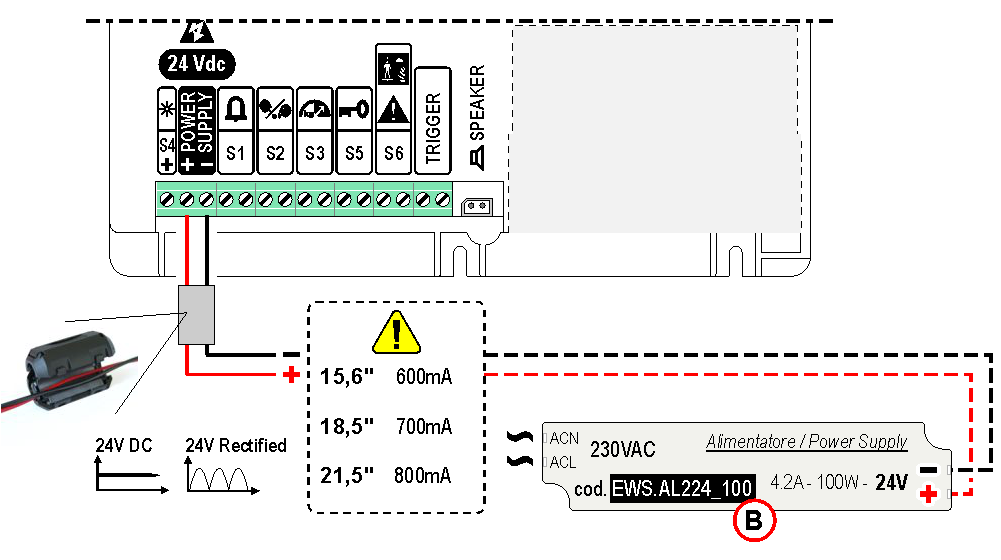
B) – EWS.AL224_100 – Optional power supply (4.2A – 100W – 24V)
CAR
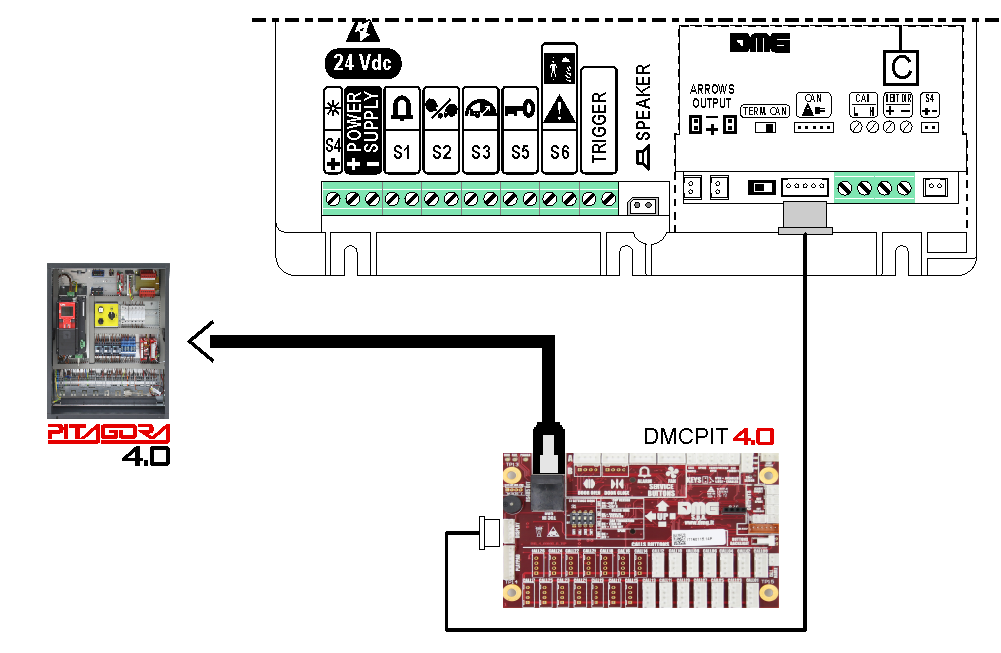
DMG
3-wires serial
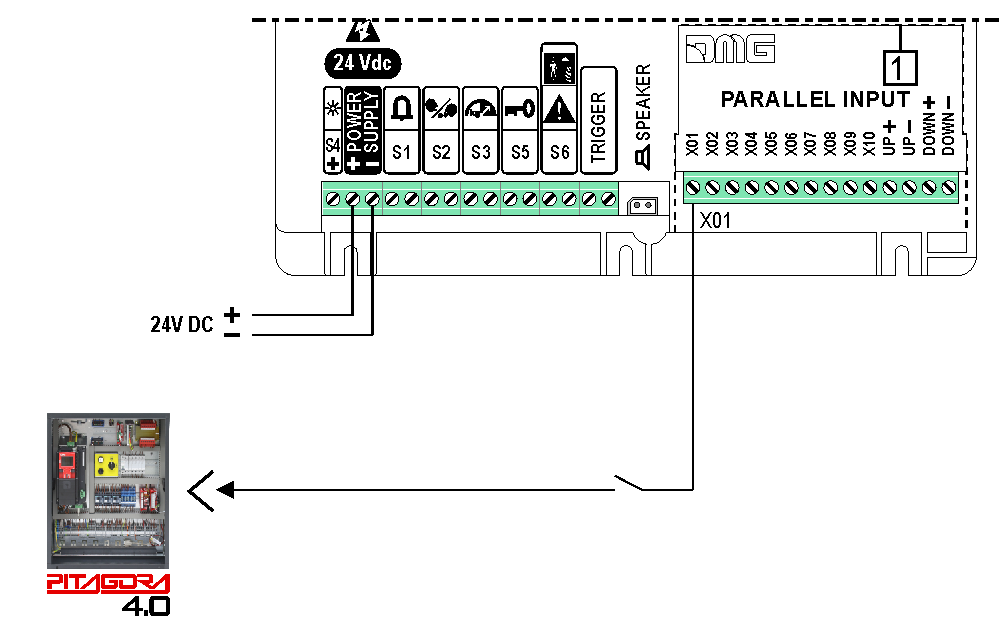
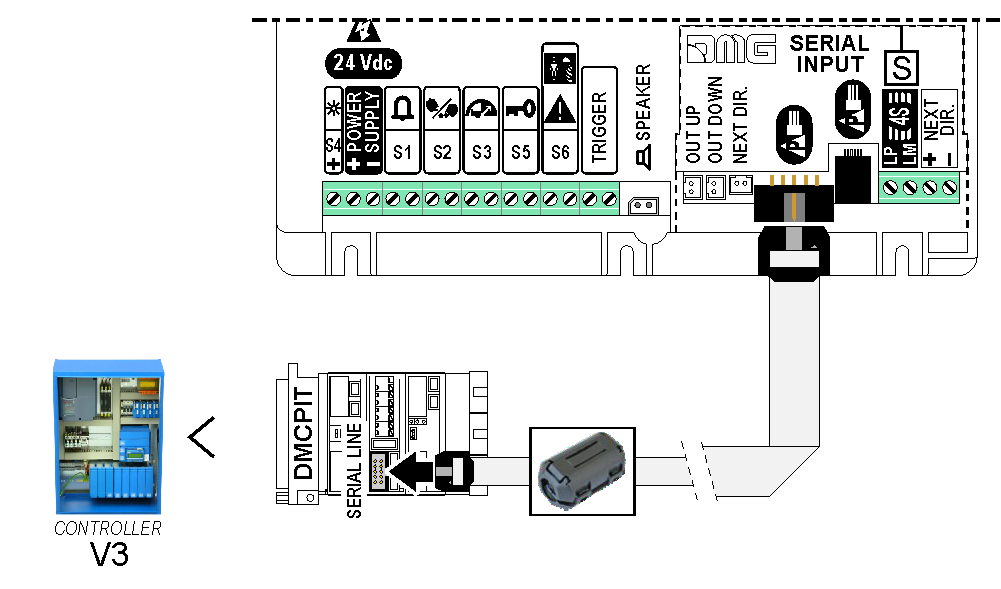
 For more details please refer to the Encoder DEUM support page
For more details please refer to the Encoder DEUM support pageDMG CAN serial protocol
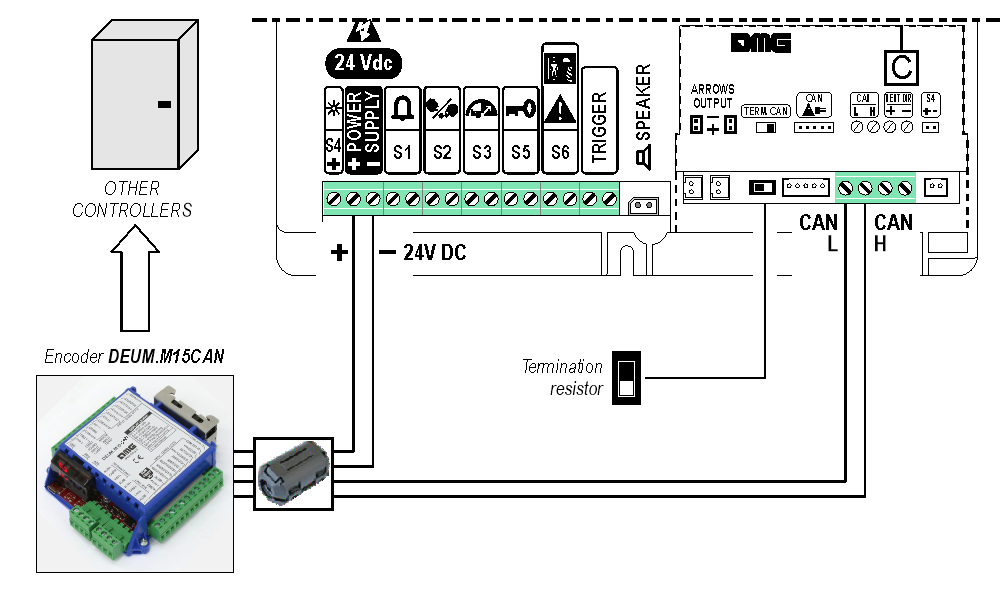
DMG
3-wires serial
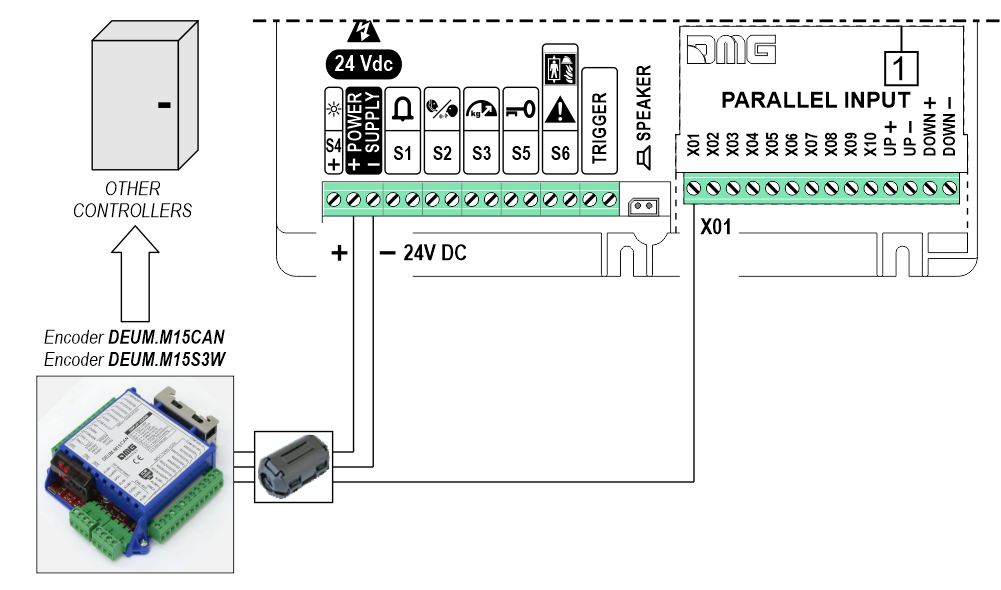
RS485 serial
CAR
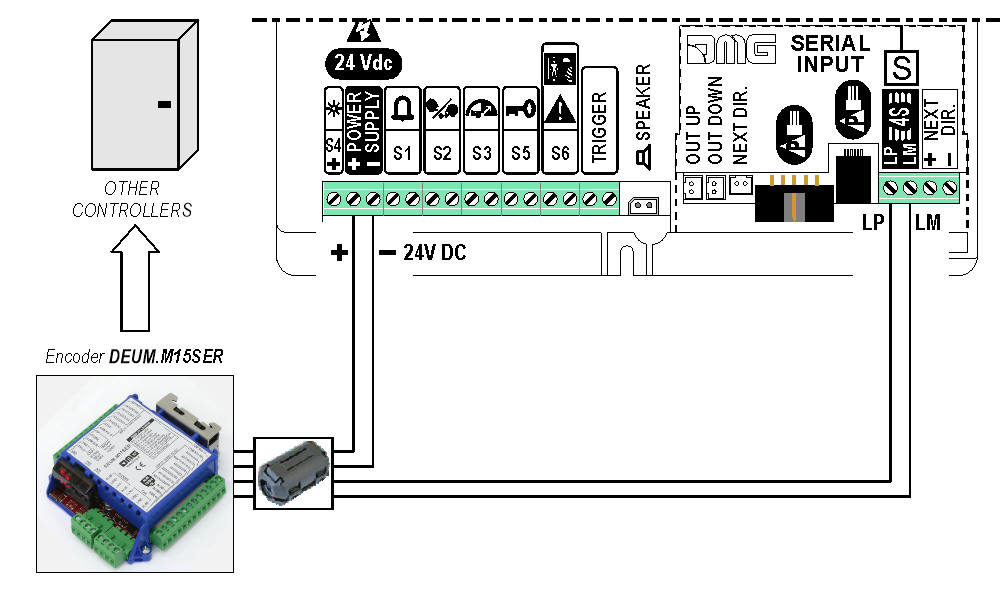
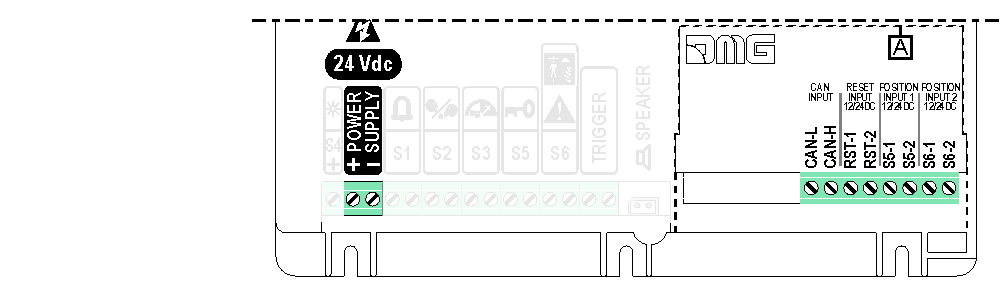
If available, it is possible to use the same position sensors used by the controller.
If NOT availale, you have to install:
• 1 NO magnetic sensor on the cabin + 1 magnet at every floors for counting position.
• 1 NO magnetic sensor on the cabin + 1 magnet at main floor for the RESET.
In this interface there is a CAN BUS serial line for piloting the position indicators of floor.
For all other functions (Voice Synthesizer, gong, indicators, etc.) please refer to the display technical support page.
Autonomous positioning System

1 Wire / Floor
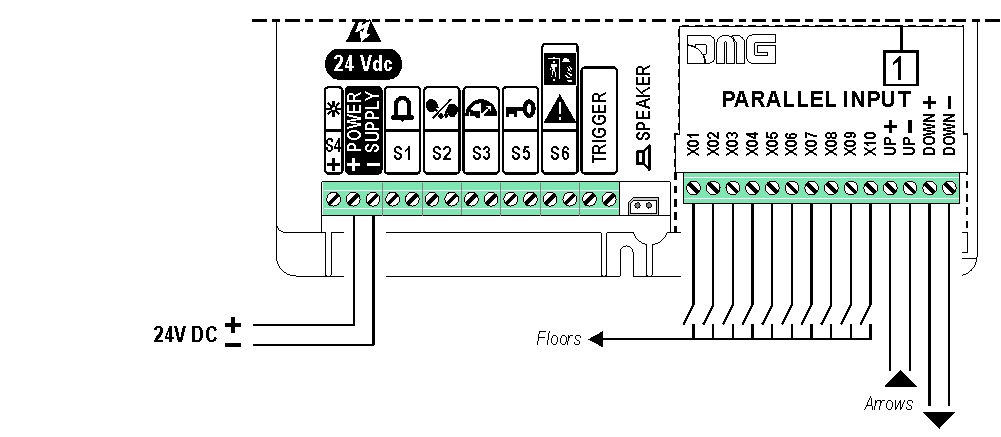
 10 floors max.
10 floors max.1 Wire / Segment
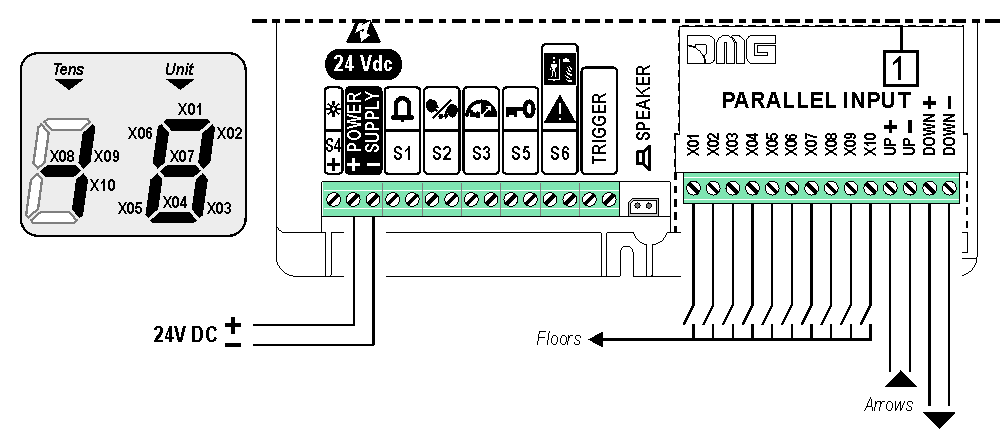
 29 floors max. (-9, 0, 19)
29 floors max. (-9, 0, 19)Gray / Binary
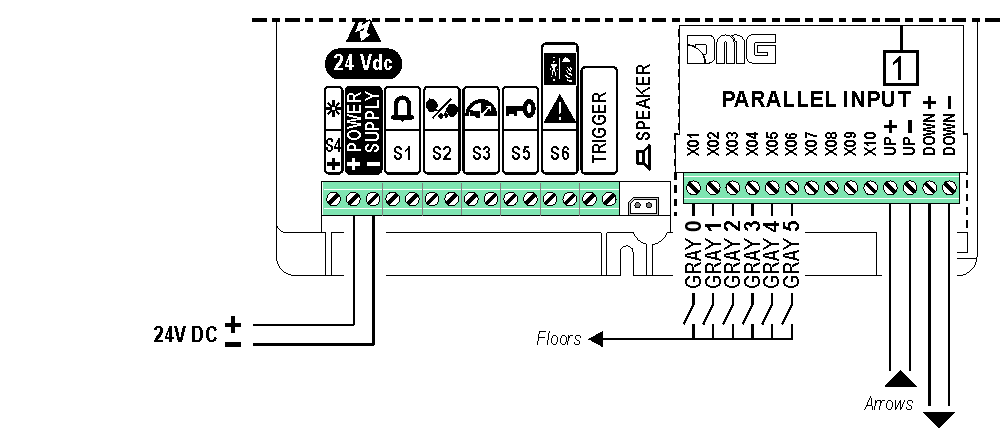
 72 floors max. (-9, 0, 62)
72 floors max. (-9, 0, 62)TKE/MEA/Autinor
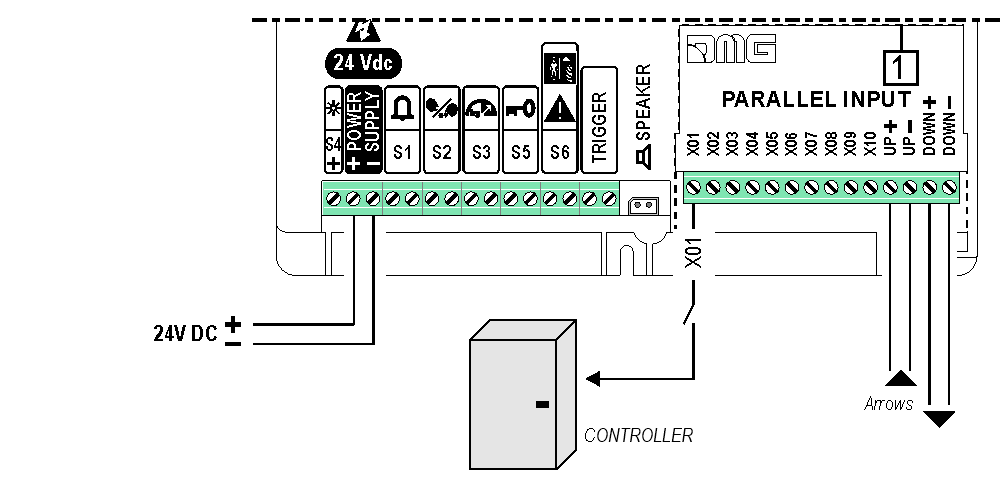
SERVICE MESSAGE Wiring
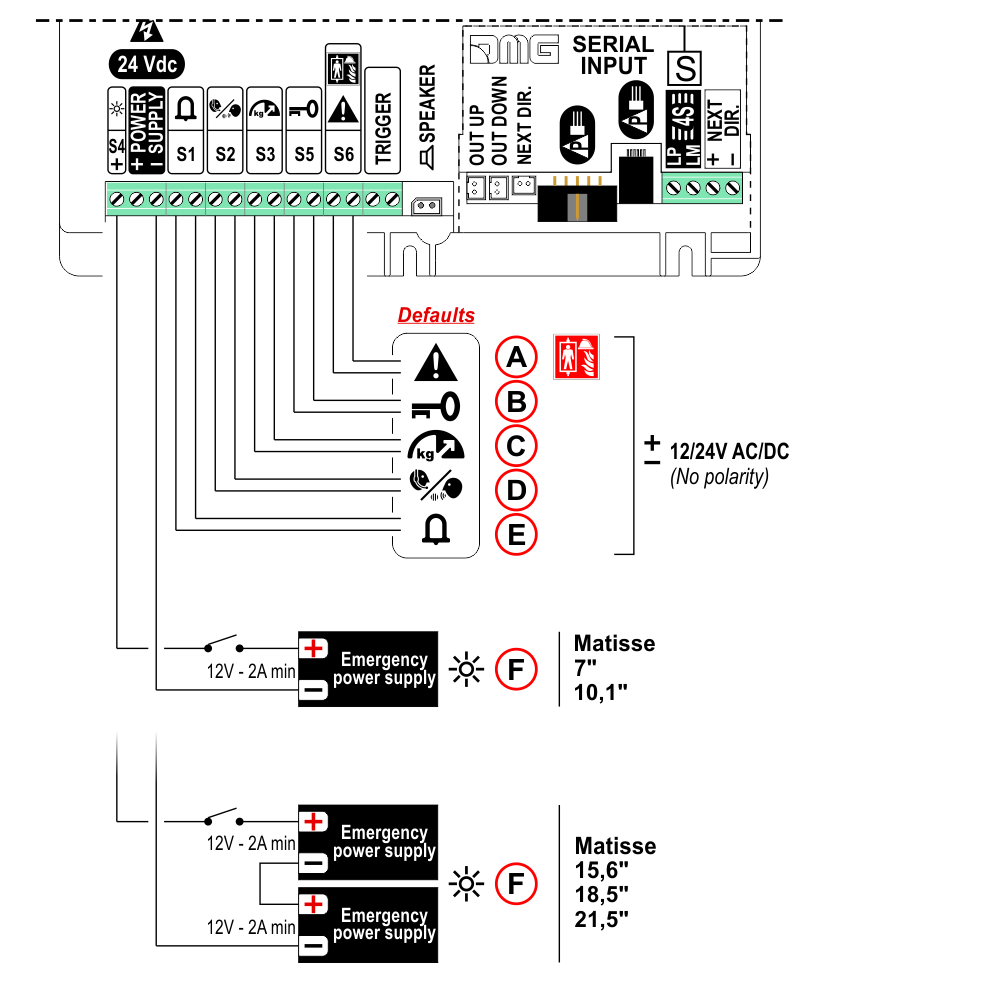
A) – S6 – Emergency Operation / Firefighters operation
B) – S5 – Reservation
C) – S3 – Overload
D) – S2 – Communication established
E) – S1 – Alarm sent
F) – S4 – Antipanic light (Make sure the batteries are charged)
 Service messages can also be piloted, through serial bus, by the DMG controller or DEUM.M15 encoder.
Service messages can also be piloted, through serial bus, by the DMG controller or DEUM.M15 encoder.
TRIGGER Wiring
This input triggers voice messages on voice sinthesyzer and gong.
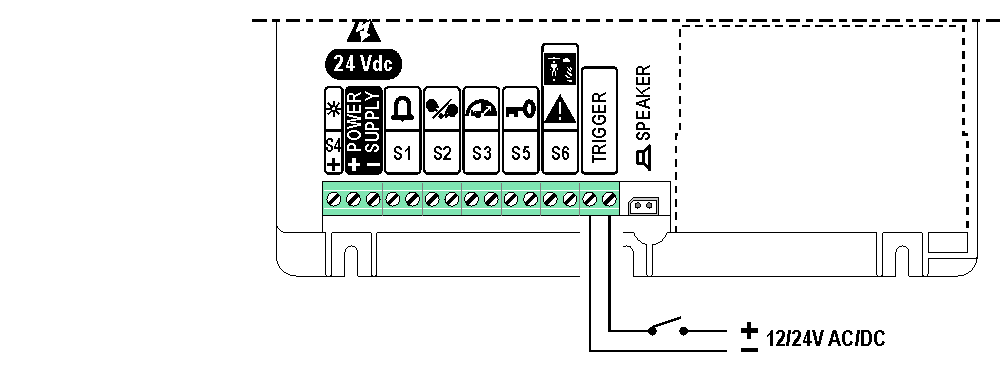 No polarity
No polarity
![]() If piloting is driven by DEUM ENCODER, a direct connection between the TRIGGER command and the Encoder is suggested.
If piloting is driven by DEUM ENCODER, a direct connection between the TRIGGER command and the Encoder is suggested.
EXTERNAL SPEAKER Wiring
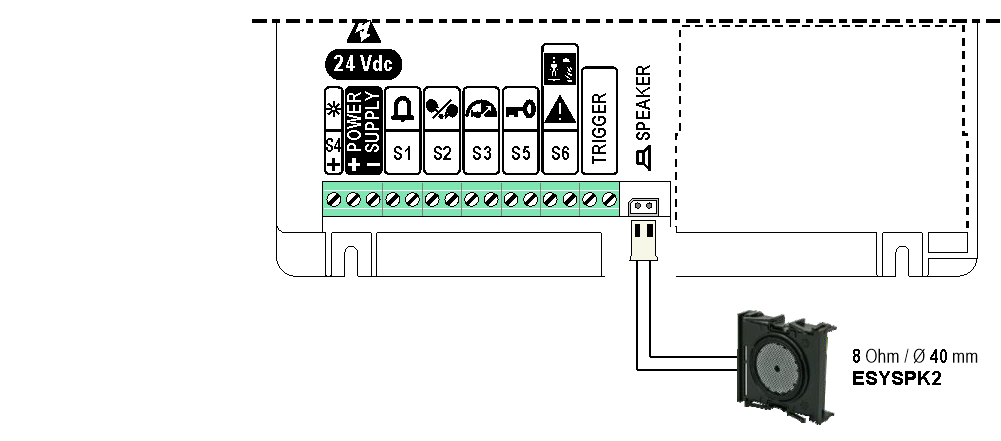
![]() External speaker is mandatory to play sound.
External speaker is mandatory to play sound.
Matisse haven’t any integrated speaker.
Advanced Functions
Network Connections
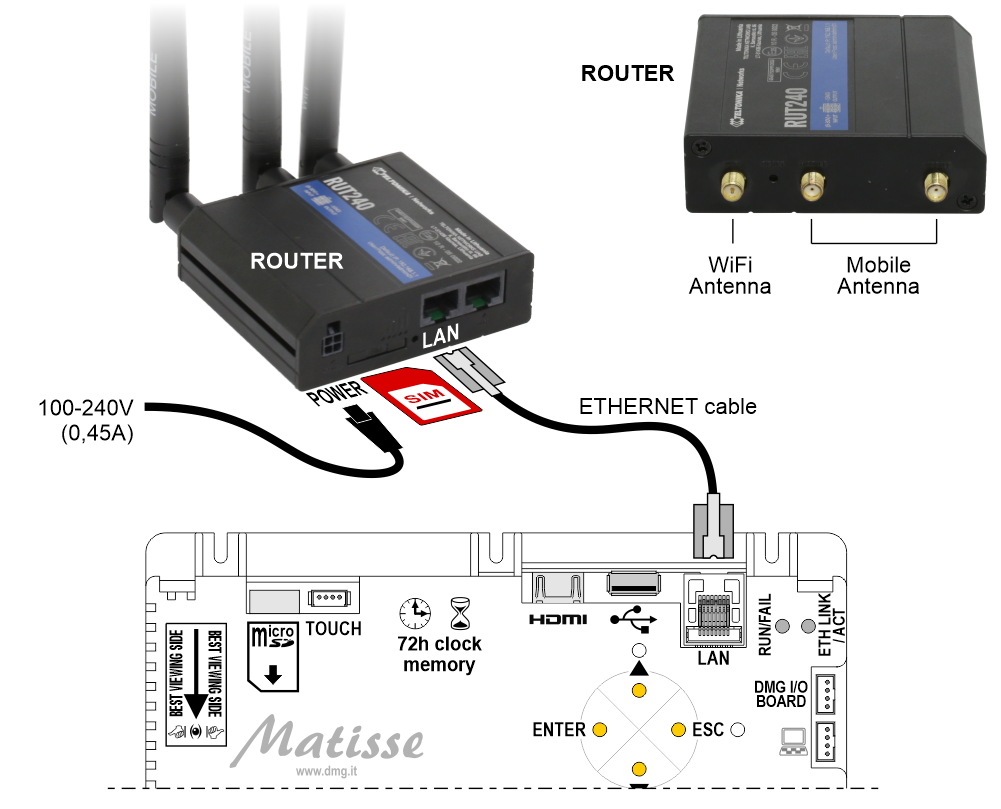
Connection via ethernet extenders
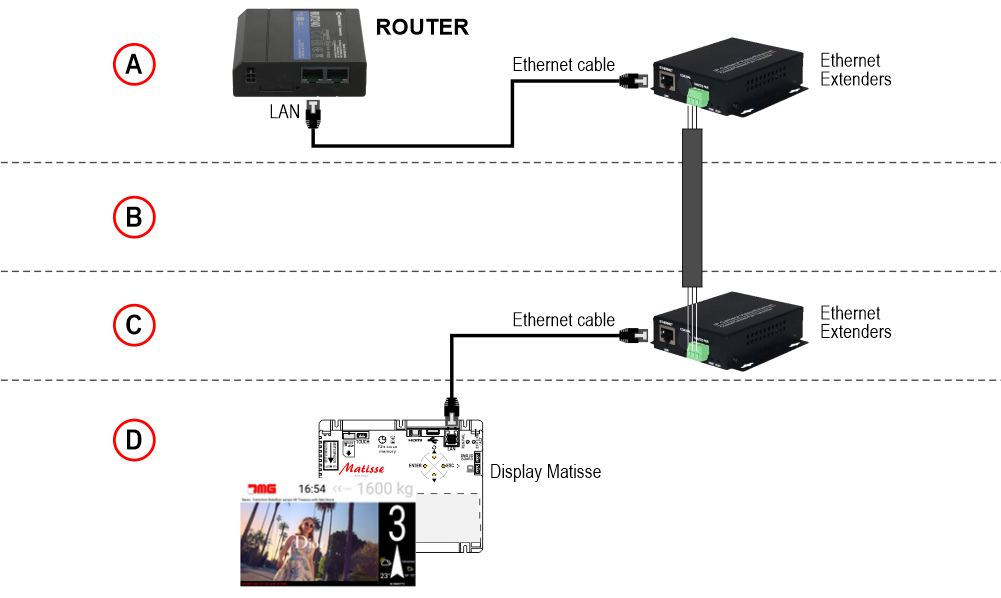
A) – Machine Room
B) – Shaft
C) – Top of cabin
D) – Matisse position indicator in the elevator car
DHCP Setting
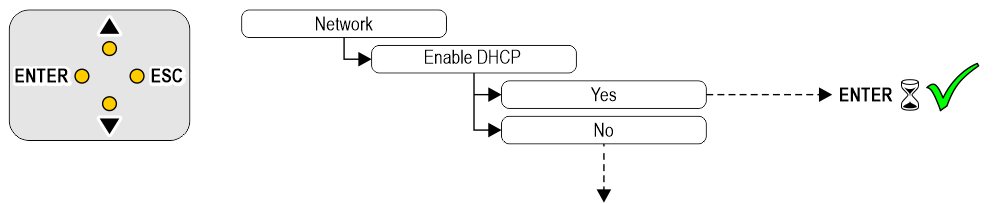
Network setup (if DHCP disabled)
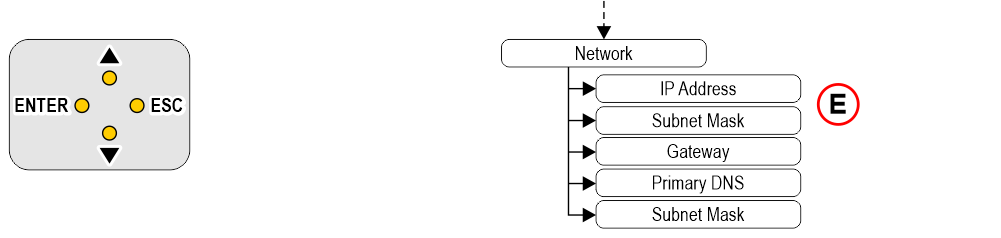
E) – To edit any IP address or subnet, please use the four sub parameters provided for each address.
Web contents
Use “MosaicONE” online software to add Web based contents like Meteo Widget or Web View Widget.
Videos & Music playback
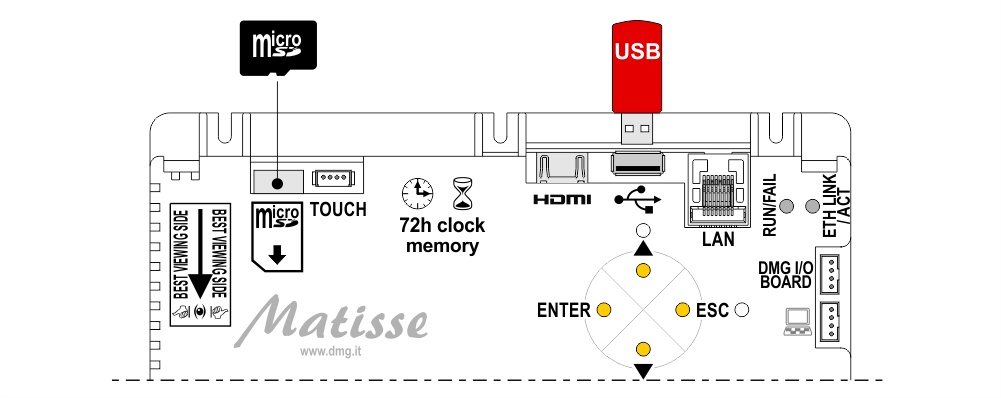
Loading files and updates with USB
Advertisement videos ( + expanding storage)
 You can create an initial playlist and expand it creating a folder named “adverts” on the micro SD card. Videos in the folder will be automatically loaded in the playlist.
You can create an initial playlist and expand it creating a folder named “adverts” on the micro SD card. Videos in the folder will be automatically loaded in the playlist.Background music ( + expanding storage)
 If background music player is enabled, you can expand the playlist memory creating a folder named “music” on the micro SD card. Files in the folder will be automatically loaded in the playlist.
If background music player is enabled, you can expand the playlist memory creating a folder named “music” on the micro SD card. Files in the folder will be automatically loaded in the playlist.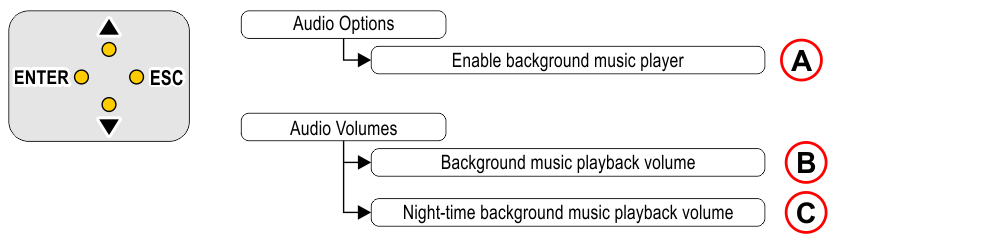
A) – Enable background music player (see “Setting CARUSO speech synthesizer” section => “advanced features”).
B) – Background music playback volume (see “Setting Audio Level” section => “Detailed audio level adjusting”).
C) – Night-time background music playback volume (see “Setting Audio Level” section => “Detailed audio level adjusting”).
Connecting an external camera
compatible devices may be found on:
http://www.ideasonboard.org/uvc/#devices or refer to DMG help desk.
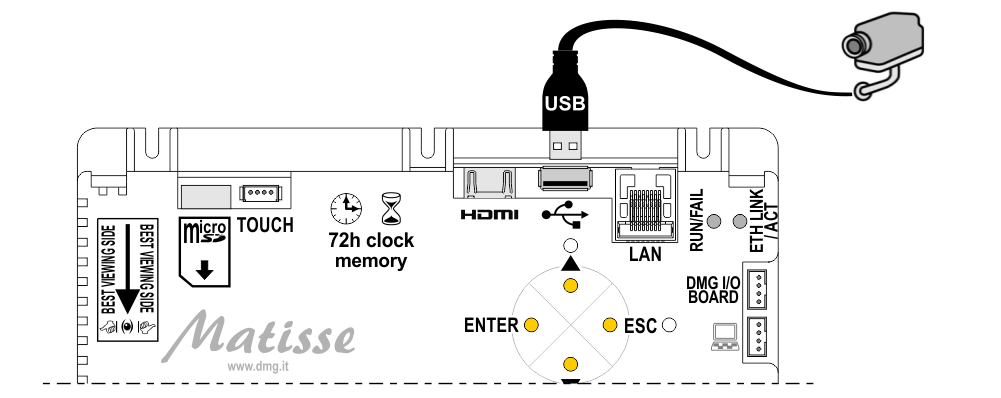
Connecting an external monitor
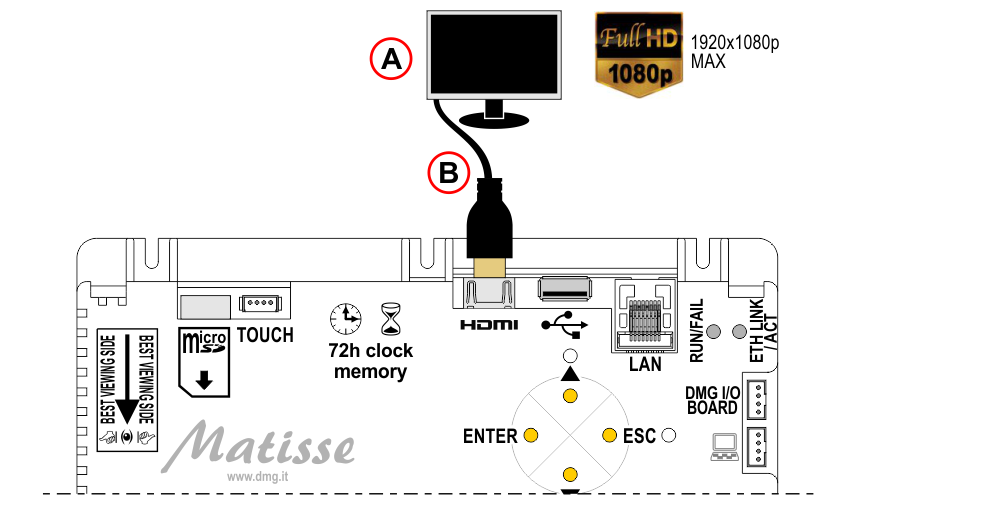
A) – HDMI Monitor/TV
B) – HDMI Cable or HDMI/DVI adapter (NOT supplied)
Settings
 Value setting / Menu entering Value setting / Menu entering |  Browse options at current level Browse options at current level |  Exit / Back Exit / Back |
| Menu item | Menu contents |
|---|---|
| Language | Here you can change menu language on the basis of available translatikons. |
| Encoding | Elevator communication protocol selection. |
| Interface options | Parameters in this window are input protocol specific. |
| Visualizations of floor | In this window you can configure symbols associated to each floor. It is only available for input protocols associated to parallel interface |
| Audio options | Configure all parameters associated to the DMG Caruso integrated speech synthesizer. |
| Audio volumes | Here you can configure all volumes for different types of audio and video content. Every volume is splitted in day-time and night-time. In the same window you can confiure the time schedulings. |
| Screen settings | Configure all parameters to set up resolution of an HDMI external monitor (if present). |
| Data & Time settings | Matisse has a built in clock. In the event of a power failure, the board will maintain the parameters relating to the date and time for 72h, after which it will be essential to re-enter the parameters manually (if not connected to the network). |
| Network | Here you can configure ethernet network connections. Both DHCP and static addressing are supported. |
| User files | Here you can manage audio and video files loaded in device memory and micro SD card. |
| MosaicONE | Here you can register the device to the "Mosaic ONE" remote management system. |
| USB sticks | Here you can browse files on the USB stick you plugged in and load content on device. |
Interface options
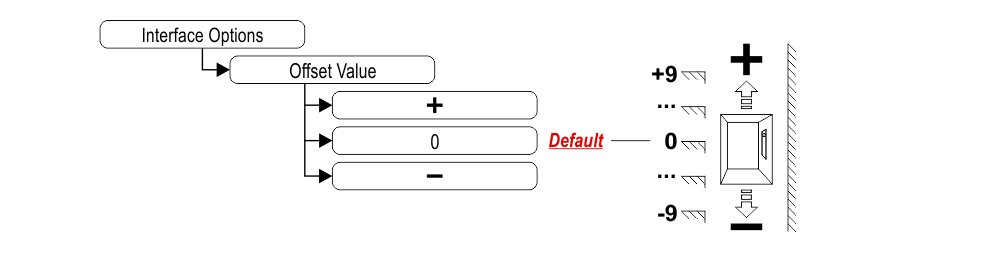
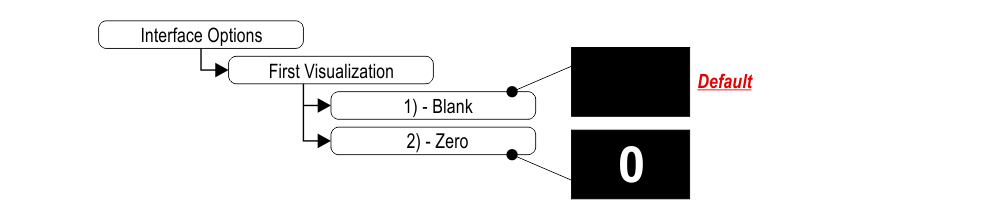
1) – It does not display any numbers
2) – Lowest floor

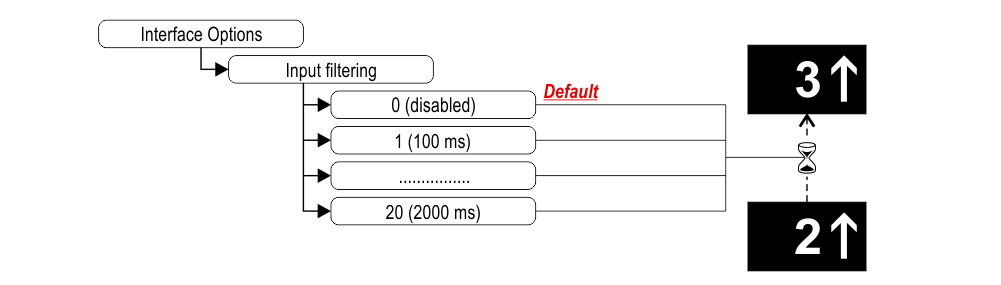
Visualizations of floor
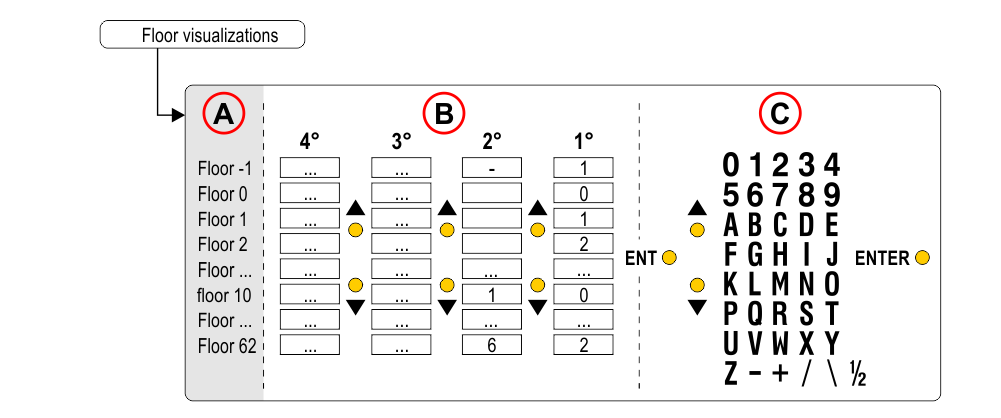
A) – Floor
B) – Symbol (1°, 2°, 3°, 4°)
C) – Available symbols
Audio options (Setting CARUSO speech synthesizer)
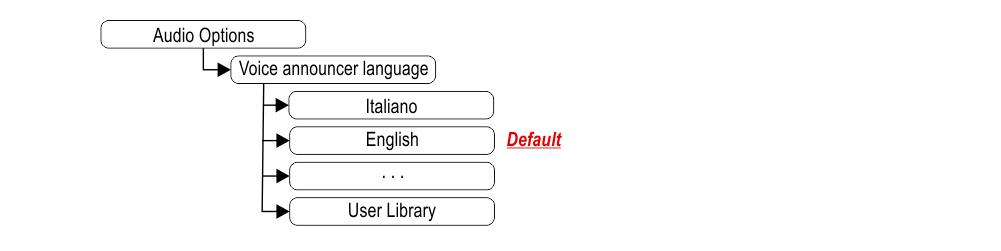 “Floor to message” association is automatic for every language.
“Floor to message” association is automatic for every language.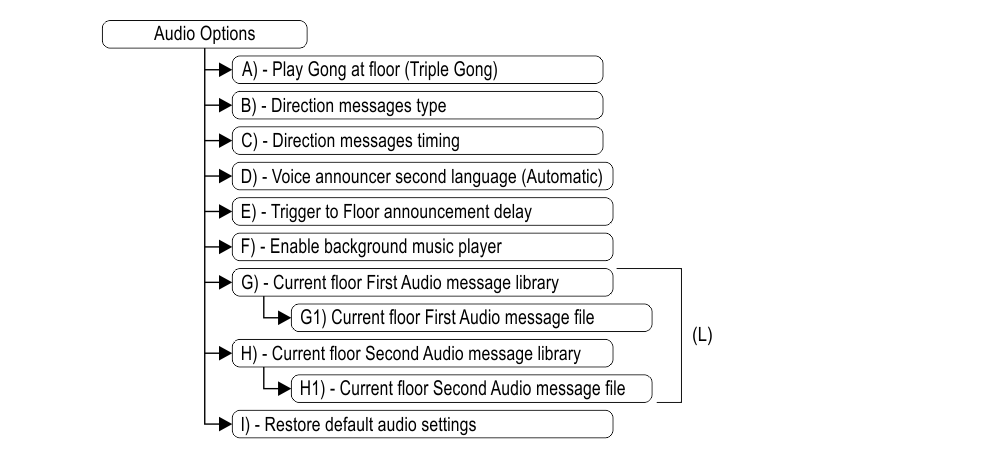
A) – Play Gong at floor (Triple Gong)
B) – Direction messages type
C) – Direction messages timing
D) – Voice announcements second language (Automatic)
If enabled, the second language message is played after the first.
E) – Trigger to Floor announcement delay
Allows you to choose the delay of the message playback.
F) – Enable background music player
G) – Current floor First Audio message library
G1) – Current floor First Audio message file
H) – Current floor Second Audio message library
H1) – Current floor Second Audio message file
I) – Restore default audio settings
L) – Allows you to modify the messages associated with the floor where the elevator car is currently located.
Audio volumes
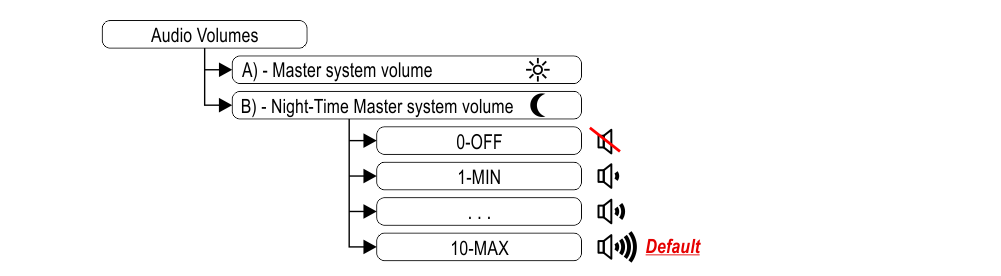
A) – Master system volume
B) – Night-Time Master system volume
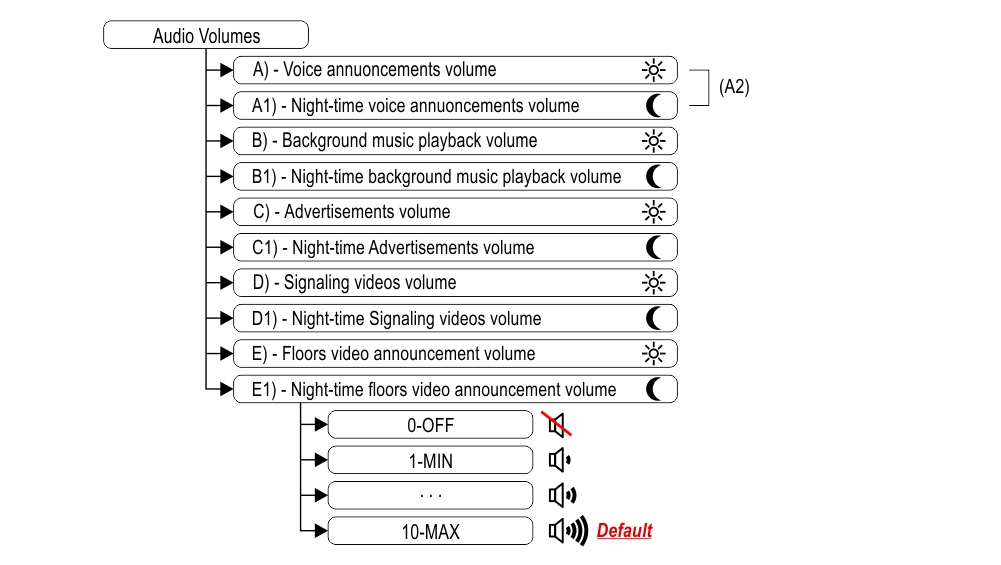
A) – Voice announcements volume
A1) – Night-time voice announcements volume
A2) – Audio level adjusting of direction, floor and signaling messages.
B) – Background music playback volume
B1) – Night-time background music playback volume
C) – Advertisements volume
C1) – Night-time Advertisements volume
D) – Signaling videos volume
D1) – Night-time Signaling videos volume
E) – Video announcement volume at floors
E1) – Night-time video announcement volume at floors
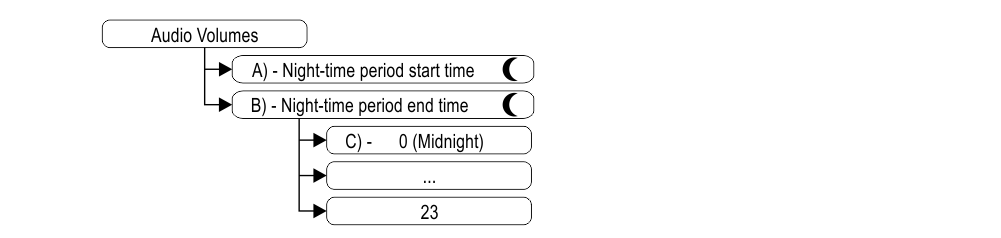 A) – Night-time period start time
A) – Night-time period start timeB) – Night-time period end time
C) – 0 (Midnight)
Compatible Media Formats
| Supported Video File Formats | Supported Audio File Formats | Supported Image File Formats | Supported Video Codecs | Supported Audio Codecs |
|---|---|---|---|---|
| *.avi | *.mp3 | *.jpeg | MPEG2 | Mp3 |
| *.mts | *.wav | *.jpg | MPEG4 | AACLC |
| *.mpeg | *.png | H263 | HE-AAC | |
| *.mpg | *.bmp | H264 | WMA10 | |
| *.mp4 | *.gif | Vc1 | FLAC | |
| *.3gp | *.mng | Vp8 | Ogg Vorbis | |
| *.mkv | MJPEG | |||
| *.m4v | ||||
| *.mov |

The device support of a certain video type does not necessarily mean that it can be correctly played. Both codecs used to encode audio and video streams inside the file must be supported.
The maximum resolution of the videos is 800x600px
Available Graphic Elements
MosaicONE online software allowes customization of graphics.
| Type | Description |
|---|---|
| Background | Can be: an image, a sequence of images,an animation (Gif or Mng) or a video. |
| Picture | You can add an unlimited amount of static, animated or scrolling pictures to layout. |
| Text | You can add an unlimited amount of texts to layout. All text graphic features of text are customizable. |
| Signals viewer | You can visualize Signals as icon, text (fixed or scrolling) or both together. You can also associate an entirely dedicated layout to any signal. |
| Position Indicator | Visualization of elevator car position. |
| Direction Indicator | Visualization of elevator car travel direction. |
| Panel | You can create colored surfaces with configurable transparency. |
| Clock | You can add an unlimited amount of clocks with different graphics and time zones. The clock automatically switches to summer time. |
| Date and Time | You can add an unlimited amount of date and time in text format. |
| Video Advertise | You can create a rectangular window where a video playlist will be reproduced continously. |
| Video Signals | You can create a rectangular window where a signal associated video will be played upon signal activation. |
| Video at floor | You can create a rectangular window where a floor associated video will be played. Reproduction is triggered by when the cabin stops at associated floor (Trigger signal active). |
| Local Camera | You can create a rectangular window where an USB camera video stream will be rendered. |
| Remote Camera | You can create a rectangular window where a IP camera video stream will be rendered |
| HTML viewer (*1) | You can create rectangular window where arbitrary HTML contents will be rendered. |
| Meteo (*2) | Widget shows meteo forecasts for current and next day in a specified city (source yahoo meteo). |
| Browser (*2) | You can create a rectangular surfaces where web pages will be visualized with autoscrolling. |
(*1) – Web Internet connection might be necessary if web data sources are used.
(*2) – Internet connection required.
Pairing with MosaicONE software
Datasheet
| Dimensions | 7" | 177,8 x 144 mm (H 20,7 mm) |
| 10,1" | 243 x 169 mm mm (H 35,5 mm) | |
| 15,6" | 232,5 x 430,5 mm (H 44 mm) | |
| 15,6" (EN81-71) | 271 x 465 mm (H 49 mm) | |
| 18,5" | 284 x 497,5 mm (H 49 mm) | |
| 21,5" | 324,5 x 564,5 mm (H 49 mm) | |
| Screen (Viewable area) | 7" | 155 x 94 mm • 800 x 480 pixel • 65.000 colors |
| 10,1" | 222,7 x 125,3 mm • 1024 x 600 pixel • 65.000 colors (IPS screen) | |
| 15,6" | 193,6 x 334,2 mm • 1920 x 1080 pixel • 65.000 colors | |
| 18,5" | 230 x 409 mm • 1920 x 1080 pixel • 65.000 colors | |
| 21,5" | 268,1 x 476,6 mm • 1920 x 1080 pixel • 65.000 colors | |
| Power supply (position input) | 7"/10" = 24V DC ±10% (*) • 15,6"/18,5"/21,5" = 24V DC ±10% (*) Only 24V rms ±10% if a rectified only (unregulated) voltage source is used. USB: +5V (max 5.25V) |
|
| Absorption | DISPLAY 24Vdc: Max 270mA (7") • Max 330mA (10,1") • Max 150mA (Matisse CPU) Max 600mA (15,6") • Max 700mA (18,5") • Max 800mA (21,5") ANTIPANIC LIGHT 12Vdc: Max 380mA (7") • Max 440mA (10,1") 24Vdc: Max 240mA (7") • Max 260mA (10,1") |
|
| Indicators inputs | S1 / S2 / S3 / S4 / S5 / TRIGGER: 12÷24V DC ±10% (opto-isolated) impedance = 3Kohm |
|
| Operating temperature | -20°C ÷ +60°C | |
| Hardware specifications | RAM | 1 GByte DDR3 |
| Storage | 300 Mbyte available internal storage + SD Card | |
| On board connectivity | Ethernet: 10/100/1000 Mbit/s; 1 x USB 2.0 Host; 1 HDMI 1.4 | |
| Audio | 1W on 8 Ohm Output speaker (External speaker is mandatory) | |
| Other features | 1 x Emergency/Battery supply input; Real Time Clock 4 Buttons UI navigation; |
|
Video Tutorial
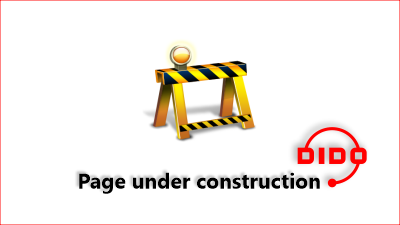
Software
![]()
Firmware update
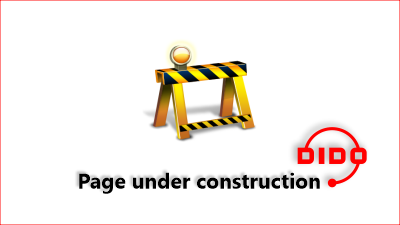
Troubleshooting
| Fault description | All Matisse visual & media systems | |
|---|---|---|
| Installation errors | The display does not light up | Check for the presence of 24VdC voltage. |
| Make sure that the type of voltage complies with that required (direct voltage, not alternating, not rectified). | ||
| Check the correct polarity on the power terminals. | ||
| Even if the display seems off, check that the red FAIL led on the back is not on, if it is, in this case the problem would be of a different nature. Please contact DMG. | ||
| Check that the characteristics of the system can meet the consumption requirements in terms of current of the devices, as recommended and for correct operation, it may be necessary to use additional power supplies (available from DMG). | ||
| Display Flashes or restarts continuously | Make sure that the type and voltage value comply with those required, if the problem persists it can be attributed to a HW defect. | |
| Steady red LED | Device in FAIL. Indicates a Serious system ERROR, inherent in a hardware defect or other unresolvable defect. Please contact DMG. | |
| Flashing red LED | Device in FAIL. Indicates a generic system ERROR, in this case there may have been a problem relating to the graphic or fw programming of the device, an update via USB may be sufficient. Ex: the display shows "NO GRAPHIC FOUND" associated with the flashing red LED (see error messages). | |
| The display does not show numbers and/or arrows | Make sure that the type and voltage value comply with those required for the inputs, make sure you have correctly set the type of common. | |
| Error messages | High display temperature Device is on standby. Wait for temperature to decrease. The system will start automatically | This is an "alert" message. The device has detected a rise in temperature. The system automatically shuts down all the functions (except those for the lifts) to allow you to return to the permitted values. The prolongation of this defect causes the block of the device (see next point) |
| Display malfunction detected Please contact technical assistance | This is a serious error message. It causes the system to block and can occur in 2 ways: 1 - the alert message of the previous point occurs 10 times (the causes are those reported in this point) 2 - the temperature rise is extremely fast. This causes the system to interpret the defect as an assembly problem and in any case label it as "potentially harmful". in this case it is not possible to intervene remotely. |
|
| Wrong recognition Coding interface | For displays that use coding interfaces (slots), the data of the inserted interface is shown on the screen at startup. If an inconsistency occurs, the defect is to be attributed to the HW. | |
| The display turns on but does not start up or freezes during start up | This defect manifests itself with the missing screen of the penguins of the "Linux" operating system or with the interruption of the DMG writing (which behaves like a loading bar); if either of these conditions occurs, please contact DMG. | |
| The display turns black after functioning but restarts correctly after forced restart. Only for Matisse 15,6", 18,5", 21,5" | This defect was detected ONLY on LVDS screens and therefore all Matisse BIGs (DSD -Touch and NOT). Please contact DMG. | |
| The display shows the indication "E" followed by a number X | In this case, it is a generic error indication due to an incorrect setting of the display. Please contact DMG | |
| No connection | The display does not connect to the Internet. | MAIN CAUSES: 1 - if using a SIM with 4G router (Telemaco II or Teltonika), check signal quality. 2 - if a SIM with a 4G router is used (Telemaco II or Teltonika), check traffic availability. 3 - if a SIM with a 4G router is used (Telemaco II or Teltonika), check that a DATA plan is active. 4 - Make sure that the ETHERNET connection is direct or with dedicated devices (HUB, Extender etc). 5 - avoid splices and extensions directly on the ETHERNET cable. 6 - check for the presence of Firewall. USEFUL CHECKS TO PERFORM: 1 - Check that the green LED on the back (ETHERNET port) flashes when the network cable is connected. 2 - Only with Matisse R5, make sure that the LEDs on the ETHERNET connector are on (steady yellow and flashing green). 3 - if DHCP connection check in the menus that the device takes an automatic IP. 4 - Only with Matisse R5, connect to the DIDO web page directly from the device menu. |
| Display defects | The display shows vertical lines | If the lines are fixed and black, please contact DMG. |
| The display shows horizontal lines | ||
| The display is white | Please contact DMG. | |
| The display has inverted colors or with a "negative" effect | Please contact DMG. | |
Download
| Reference | Version | Link |
|---|---|---|
| 2.7 | Download PDF (English) | |
| Network connection | 2.8 (current version) | Download PDF (English) |
| Various updates | 2.9 (current version) | Download PDF (English) |

